How to use the new ${rawMobileNumber} and ${rawPhoneNumber} variables to personalize email signatures?
November 6, 2024
Thanks to the new ${rawMobileNumber} and ${rawPhoneNumber} variables that gSignature has introduced to its Google Workspace integration, you can now apply direct, local phone number formatting without conversion. Here's a closer look at these variables and a full list of available phone formats.
1. What are the ${rawMobileNumber} and ${rawPhoneNumber} variables?
The new variables ${rawMobileNumber} and ${rawPhoneNumber} allow you to display phone numbers exactly in the format in which they were stored in Google Workspace. This means that if the number was entered in a local format, such as +4 0374 650111, it will be displayed exactly the same way in the email signature.
With this feature, you can tailor your email signature to your specific local requirements, allowing for better understanding and easier contact for recipients, especially those outside your country.
Benefits of using raw variables:
- Local number formatting: Ability to retain the original format for greater clarity.
- Automation in email signatures: You only need to configure the variables once so that each email signature reflects the stored values without the need for manual formatting.
- Contact data consistency: Using direct values ensures that numbers are always up-to-date and consistent with the Google Workspace record.
2. When is it a good idea to use raw variable phone numbers?
Here are a few instances when it makes sense to use ${rawMobileNumber} and ${rawPhoneNumber}:
- Serving customers in local markets: Companies that operate internationally can enter local numbers in a format that customers in that country can understand, such as +44 795 552 7129 in the UK.
- Presentation of special numbers: For special contact lines, such as technical support numbers, care can be taken to format them appropriately in the e-mail signature.
- Consistency of internal communications: Strict variables make numbers easier to understand and read internally, especially in multicultural and geographically dispersed teams.
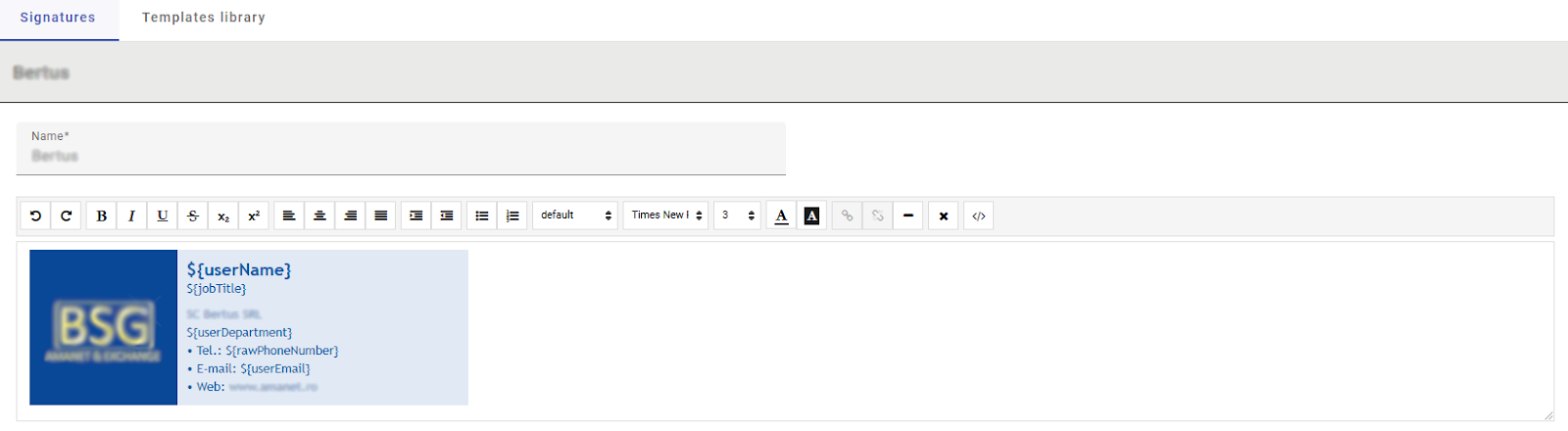
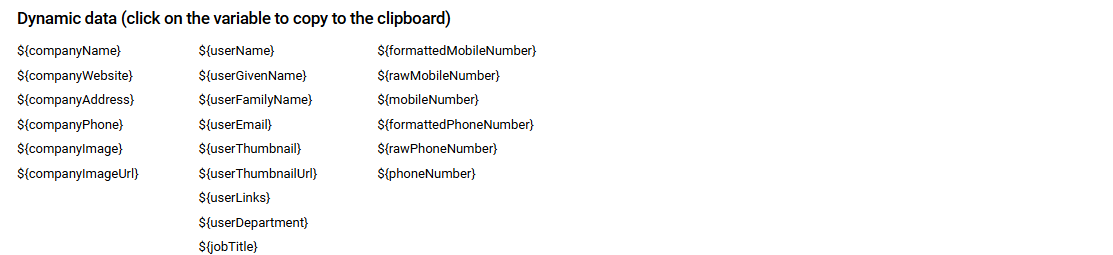
3. How to add variables to an email signature in gSignature?
To add ${rawMobileNumber} or ${rawPhoneNumber} variables, simply edit the email signature template and place the corresponding variables where phone numbers should appear.
4. How do the new variables make managing email signatures easier?
With the new variables, managing email signatures becomes even more flexible and efficient. Here are the key benefits:
- Automatic updating of contact information: Phone numbers that are edited on the fly in Google Workspace automatically update in employees' email signatures.
- Professionalism and consistency of communication: Consistent formatting makes numbers clearer and more professional, enhancing the company's positive image.
- Local personalization: Enabling local formatting makes email signatures more understandable and recipient-friendly, making communications more effective.
The new ${rawMobileNumber} and ${rawPhoneNumber} variables in gSignature are another step towards full personalization of email signatures. They allow you to keep the original formatting of phone numbers, which is crucial, especially in international communications. This functionality allows email signatures to be better tailored to specific local requirements, and makes it easier to manage contact information within a company.
To learn more about the possibilities offered by variables and other features of our tool, take a look at our documentation, where you will find all the necessary information on how to configure signatures.


