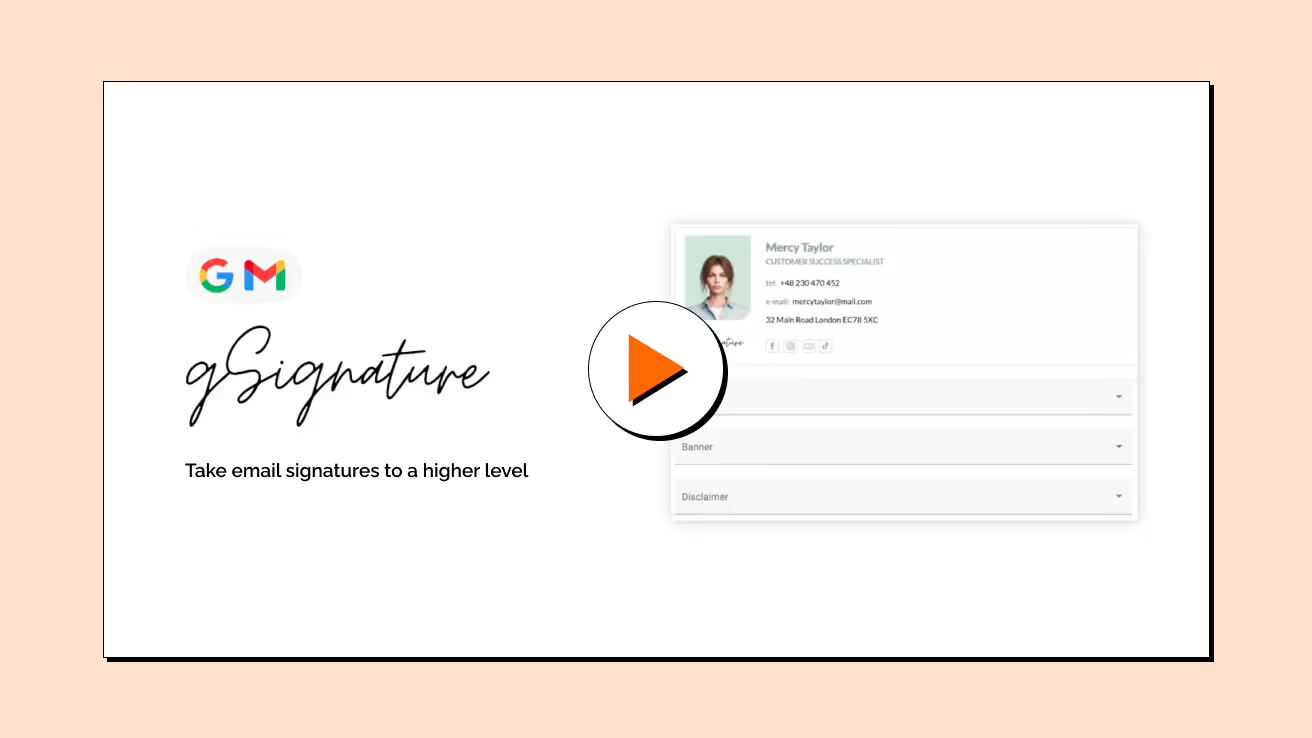Help
Here you will find a detailed description of how the gSignature application works, how to use the various functions and practical tips.
Detailed, technical support or everything you want to know about the application
Detailed descriptions of what you can do, where you can do it in the app and practical tips
Audit of email signatures
As part of the audit:
- Verify the compliance of the current signature with best practices.
- We will identify areas for improvement, such as inadequate graphics, size or layout.
- We will prepare an optimal signature design for you that is aesthetically pleasing, legible and professional.
Contact us today and give us a chance to create the perfect email signature for your business!
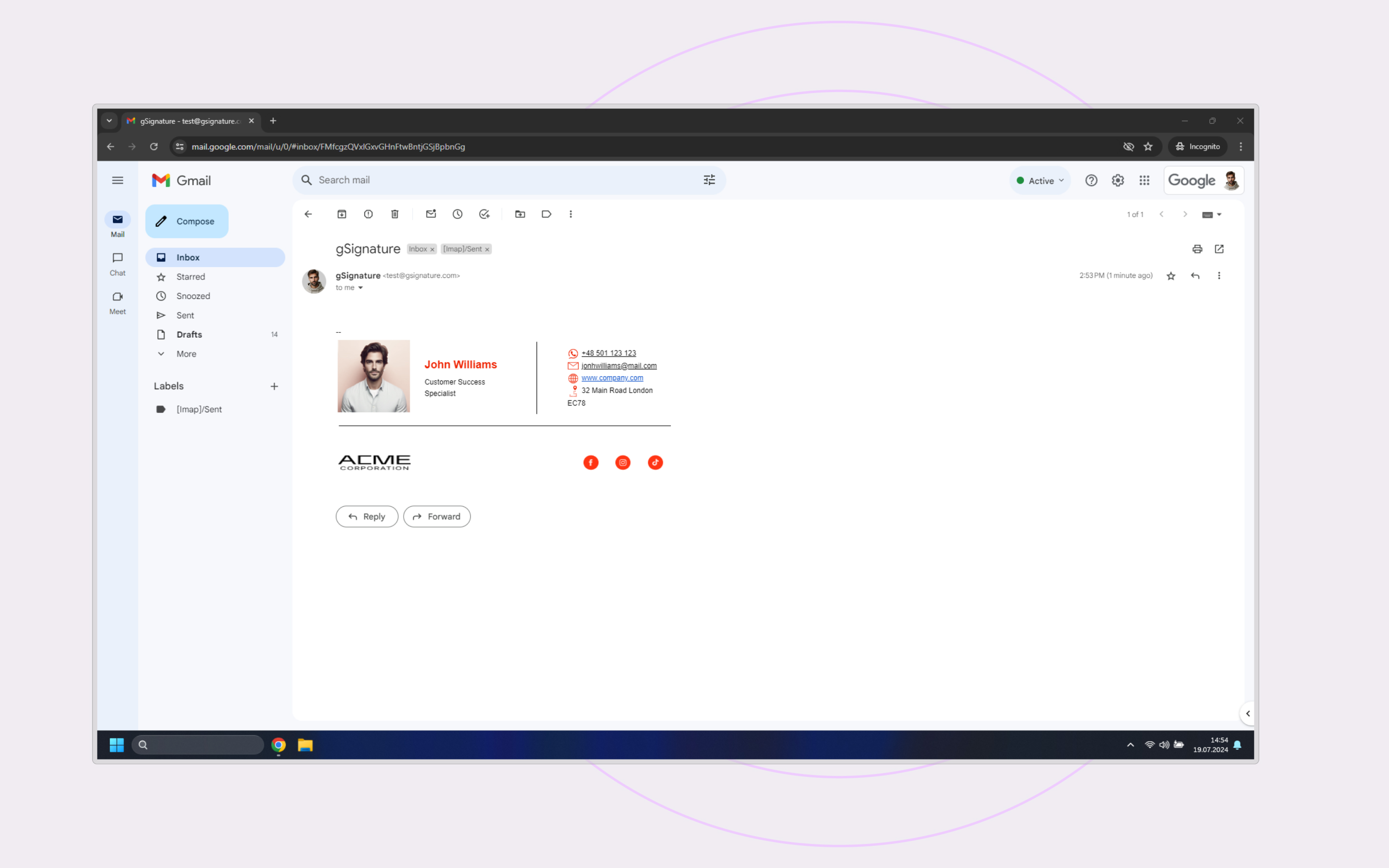

Frequently Asked Questions (FAQ)
If you do not know the answer to your question, please contact us
Yes employees have this option. You, as the application administrator, decide whether they should have access to such an option and to what extent, e.g. whether they can also update their data such as phone number, position, profile picture, etc.
The defaults are first name, last name, email address, as well as business phone, cell phone, position and department.
Yes, Gmail's API allows you to upload footers that are no more than 10,000 characters long.
Directly in gSignature, no, because the status of accounts is downloaded from Google Workspace automatically. If an account is deleted in GW it will automatically be removed from gSignature, thus also from the paid subscription.
If, in addition to your name and email address, you need to add additional information, such as your position or phone number, or other data that is not in Google Workspace, you can do it in 3 ways. The first is to complete the data in GW, but you must have the automatic synchronization option enabled in "Settings" - Advanced to have the data automatically saved in the application. The second way is to edit the employee's file directly in the "Employees" tab and save this data at the gSignature level. The third fastest way is to do an export of the synchronized data in the "Employees" tab. - The function "Get Report" saves them to a CSV file, then fill in the necessary data, and import such saved file further as CSV with the function "CSV import" in the "Employees" tab. Alternatively, you can import your own CSV file with the data, making sure that the column names match those used for dynamic variables.
Yes, you can add additional administrators, after logging into the application in the "Admins" tab, enter the email address of the person to whom you want to give rights.
Yes, if the administrator agrees, after logging into the application, in the "My account" tab, he has the opportunity to edit his own data.
Yes, you just need to submit the full names of additional domains to us and they will also be visible in gSignature.
Yes, if we excluded the employee in the gSignature application then at any time we can unblock the installation of signatures for him, for example, in 3 weeks we want him to use the application, it is as possible. On the other hand, it should be remembered that once a signature is installed from within the application, it is no longer possible to exclude it - which is why it is so important to determine the excluded people before installing the signatures for the first time.
An address excluded from footers and, more specifically, from the central management of signatures is one that is downloaded from Google Workspace, which will not receive signatures broadcast by gSignature. These are mostly technical addresses. A e-mail signature-excluded address is also a subscription-excluded address, so you can reduce your gSignature consumption costs.
You can exclude any addresses as long as there is no signature installed on them. Exclusion is worth doing at the very beginning, when we have not yet installed a e-mail signature to anyone, for example, excluding technical addresses. Most often exclusion is performed to reduce costs because excluded addresses do not count towards a paid subscription. However, addresses cannot be excluded when they already have a signature installed.
Unfortunately, only one project, at the same time on one address, you can instead have different signatures on different email aliases.
The application does not have access to Outlook to centrally set the signature, while each employee can download their e-mail signature in HTML format and put the unified signature in Outlook on their own.
There are two options for completing employee data:You can upload the csv file directly to the gSignature application (under the "Employees" tab) or complete the data manually in Google Workspace. The application has the ability to record any change and update signatures accordingly when data in Google Workspace changes.
All you need to do is create a test account, using the registration on our website
Didn't find a solution or answer to your question?
See documentation for more help or send us a message. Write which topic you are interested in or what issue you need help with.