Authorization and synchronization with Microsoft – full integration of employee data in one click
October 17, 2025
This new feature is a big step towards full data synchronization, allowing you to create and update email signatures without the need for manual configuration or CSV file imports.
What's new in this update?
The new “Authorize and Sync with Microsoft” feature allows administrators to synchronize employee data with gSignature with a single click. The integration process is designed to be intuitive and does not require advanced technical configuration.
Once authorized, all necessary user information—such as
- first and last name,
- job title,
- email address,
- department,
- and phone number—
are automatically synchronized with Microsoft 365 and Exchange Online.
All company data remains on the Microsoft side and is treated as the master source.
gSignature uses it exclusively in read-only mode, which means that the data is only read and is not modified or written back to the Microsoft environment.
How integration with Microsoft works
- The administrator selects the “Authorize and Sync with Microsoft” option in gSignature.
- Quick authorization takes place using a Microsoft 365 or Entra ID administrative account.
- gSignature automatically retrieves data from Microsoft and assigns it to the appropriate fields in email signatures.
- Synchronization takes place automatically – any change on the Microsoft side (e.g., change of position, phone number, or department) is immediately reflected in the signatures.
The result?
Every email sent by an employee contains always up-to-date, brand-consistent, and correct contact information.
Key benefits of the new integration
✅ Automation – signatures are updated automatically, without the need for manual changes or data imports.
✅ Security – the connection works in read-only mode, eliminating the risk of accidental or unauthorized data editing.
✅ Data consistency – contact details, job titles, and organizational information are always consistent with what appears in Microsoft 365.
✅ Time savings – administrators do not need to manage CSV files or edit user profiles manually.
Where to find the new feature
The new integration module is available to all administrators in the section:
Settings → Integrations → Microsoft 365
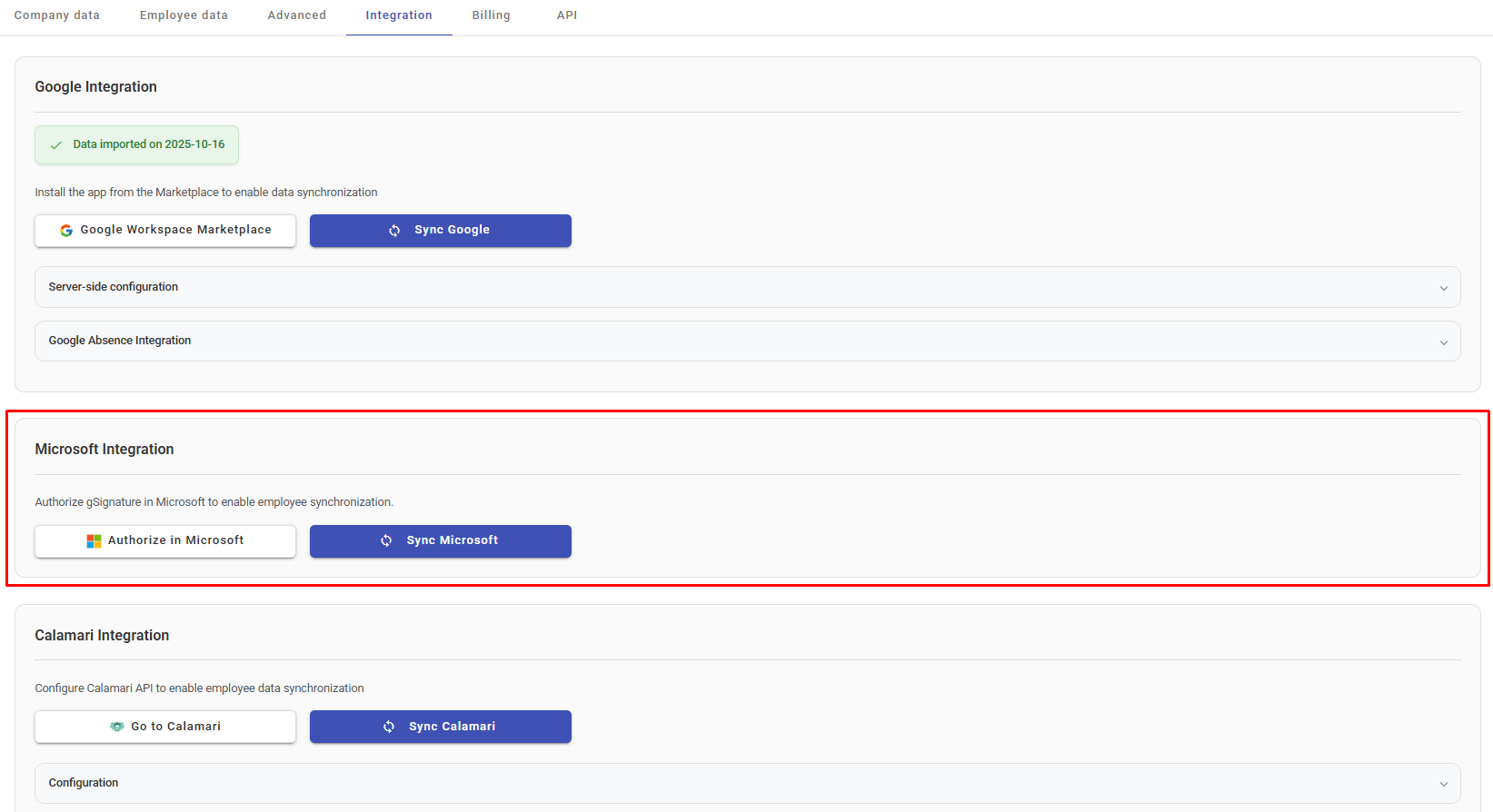
After one-time authorization, the integration runs automatically in the background and data is synchronized periodically. Administrators can therefore focus on configuring templates and campaigns in signatures, confident that all employee information is always consistent with Microsoft data.
Why enable integration
The new authorization and synchronization with Microsoft feature is the next step in automation at gSignature. The integration makes it easier to maintain branding consistency, improves the quality of contact data, and minimizes the risk of errors resulting from manual signature updates.
💡 To enable the integration, simply:
- log in as an administrator,
- go to the Integrations section,
- select the “Authorize and Sync with Microsoft” option.
The whole process takes less than a minute, and your company email signatures will immediately become fully synchronized with data from the Microsoft cloud.
What's next?
The new integration is the foundation for further improvements in automation and data security in gSignature. It allows IT teams and administrators to manage all company communications from one place, without unnecessary operations and data duplication.
Is your organization already leveraging the full potential of Microsoft 365 integration?
If not, it's time to see how one click can simplify signature management across your entire company.


