“Messages” in email templates – quickly create and insert ready-made content
October 7, 2025
What's new in this update?
The new Messages tab in gSignature works similarly to the Footers section, but is designed for email content, not just email endings. Administrators can now create ready-made messages—such as greetings, confirmations, invitations, follow-ups, or internal messages—that users can insert into any email with a single click.
Each message in gSignature can contain both text content and HTML formatting elements, links, images, and CTA buttons, allowing you to create consistent, professional, and brand-compliant company email messages.
How it works
- Creating a message template
- The administrator prepares a new template in the Messages tab – in the same way as they create a standard email footer. The new template can be designed from scratch or generated automatically using the Gemini AI editor. Just enter a simple prompt (e.g., “create a meeting invitation template for the sales team with a CTA to the calendar”), and Gemini will prepare a ready-made, fully editable message layout.
- Automatic assignment of templates
- Created messages can be assigned to specific users, departments, or organizational groups—for example, separate messages for the sales team, customer service, or HR.
- Access from extensions
- Users can access the Messages tab directly from the Chrome extension or Outlook Add-in, allowing them to quickly insert templates while composing messages.
- One-click insertion
- Simply select the appropriate template from the list, and gSignature automatically inserts its content into the email – maintaining formatting, colors, and CTAs consistent with your company's branding.

Thanks to integration with Gemini AI, the process of creating and implementing company messages has become even faster.
Administrators can instantly generate content in language tailored to the context (e.g., sales, HR, internal), and users have ready-made, professional messages available immediately in their inbox.
The feature works in full integration with the current permission management and assignment rules system, allowing administrators to specify which messages are available to specific departments or roles within the organization.

Key benefits
✅ Faster communication – ready-made messages can be inserted without rewriting text or copying from documents.
✅ Consistent image – all messages sent maintain a consistent tone, format, and branding elements.
✅ Easy content management – the Messages section has the same installation, editing, and management features as email signatures.
✅ Accessibility in every tool – message templates can be inserted from the Chrome extension and Outlook add-in, regardless of the work environment.
Where to find the new feature
The new Messages tab is now available in the gSignature admin panel next to the Footers section.
After adding the first templates, administrators can test them immediately by installing them on selected user accounts in the same way as email signatures.
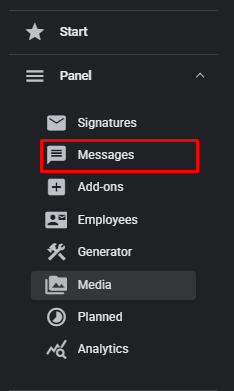
Why you should use it
The new Messages feature opens up a whole new world of possibilities for organizations, from standardizing team communication to speeding up everyday customer service processes.
It's a tool that combines communication consistency, time savings, and brand image control in one place.
💡 To start using the Messages feature, log in as an administrator, go to the Messages tab, and create your first message template. Users will be able to immediately insert it into their emails via the Chrome extension or Outlook Add-in.
Didn't find a solution or answer to your question?
See here for more help or send us a message. Write which topic you are interested in or what issue you need help with.


