Google Calendar Integration
Google Calendar integration: Want your email signature to always show your availability? By activating the Google Calendar integration feature, you will automatically add information about your planned absences to your signature.
How it works:
- Activation: Go to Settings and select the Advanced Options tab. Find the Planned Absences option and enable it.
- After activation, the new variable ${userPlannedAbsence} will become available for use in your signature templates.
- Synchronization: Make sure you have the appropriate authorization for gSignature enabled in your Google Calendar.
- Updates: Any new “Out of Office” event added to your Google Calendar that is longer than 8 hours will automatically appear in your email signature. To update an existing event, simply edit it (e.g., change the title).
Any new “Out of Office” event added to your Google Calendar that is longer than 8 hours will automatically appear in your email signature. The administrator can set the visibility of planned absences up to 60 days in advance (or any shorter period), and this feature also works with HR integrations, such as Calamari. In addition, changes to the content of absence messages (from Google Calendar or HR integrations) are automatically refreshed in signatures without the need for reinstallation.
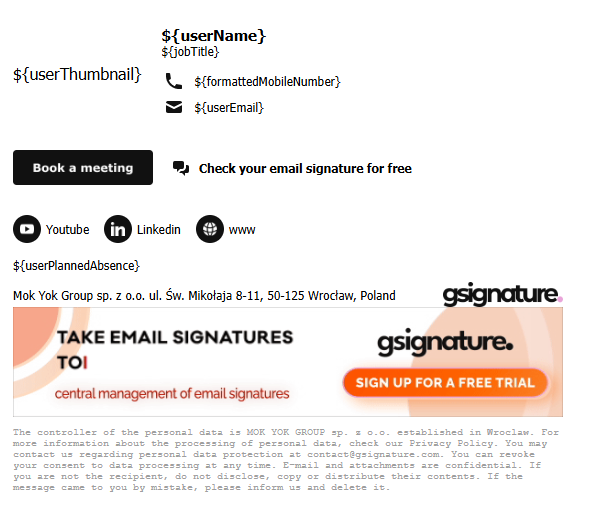

Didn't find a solution or answer to your question?
See here for more help or send us a message. Write which topic you are interested in or what issue you need help with.

