Employee data file
The Employees tab https://app.gsignature.com/employees allows you to manage employee data, export employee lists with data, import missing data, filter and exclude addresses from the signature management system, and send email notifications to addresses using signature management. It also allows you to preview signatures directly on the employee card.
The Employees tab also functions as a new team data editor (Employee Management Editor): it allows for bulk editing of multiple records in a single view, importing data from CSV and Excel, quick searching, and more advanced filtering (e.g., by department/role/domain/activity status) without having to enter individual profiles.
Administrators can view the signatures installed for all employees. In addition, thanks to the new “Last installation date” column, the administrator can quickly check when the signature for a given employee was last updated. Filtering is possible by the name of the installed signature, alias, group, and status (e.g., who currently has an e-mail signature set or who has not yet had it installed). In addition, an alias management module (preview of the list of aliases for an employee) and a filter that allows you to limit the view to primary addresses, aliases, or both types at the same time have been introduced.
The “Select All” function allows you to exclude multiple employees from signatures at the same time, which significantly improves the management of large teams.
In the templates section, an “Install All” button has also been added, which allows you to mass install current signatures for all employees and their aliases with a single click, significantly speeding up the update process. In the settings, you can enable automatic signature refresh: “Daily signature reinstallation” (automatic update every 24 hours at a selected time) to restore signatures to a state consistent with the template even if users manually change something in Gmail.
In addition, the new menu for add-ons and templates allows you to easily configure elements such as phone number prefixes, banners, and social links, making signature management more intuitive and efficient. We have also added new variables for phones: ${rawMobileNumber} and ${rawPhoneNumber}, which allow you to display numbers with the original formatting from Google Workspace.
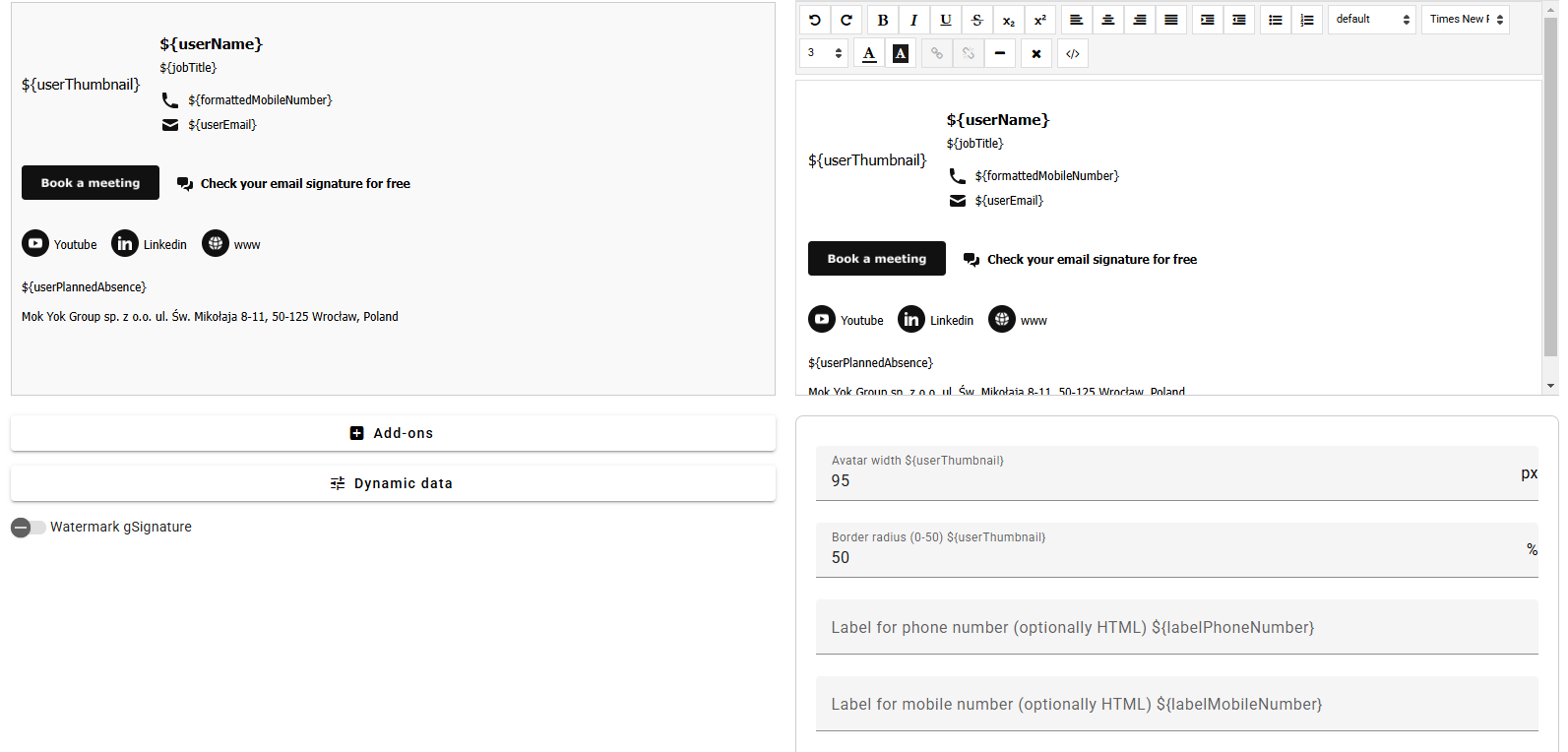
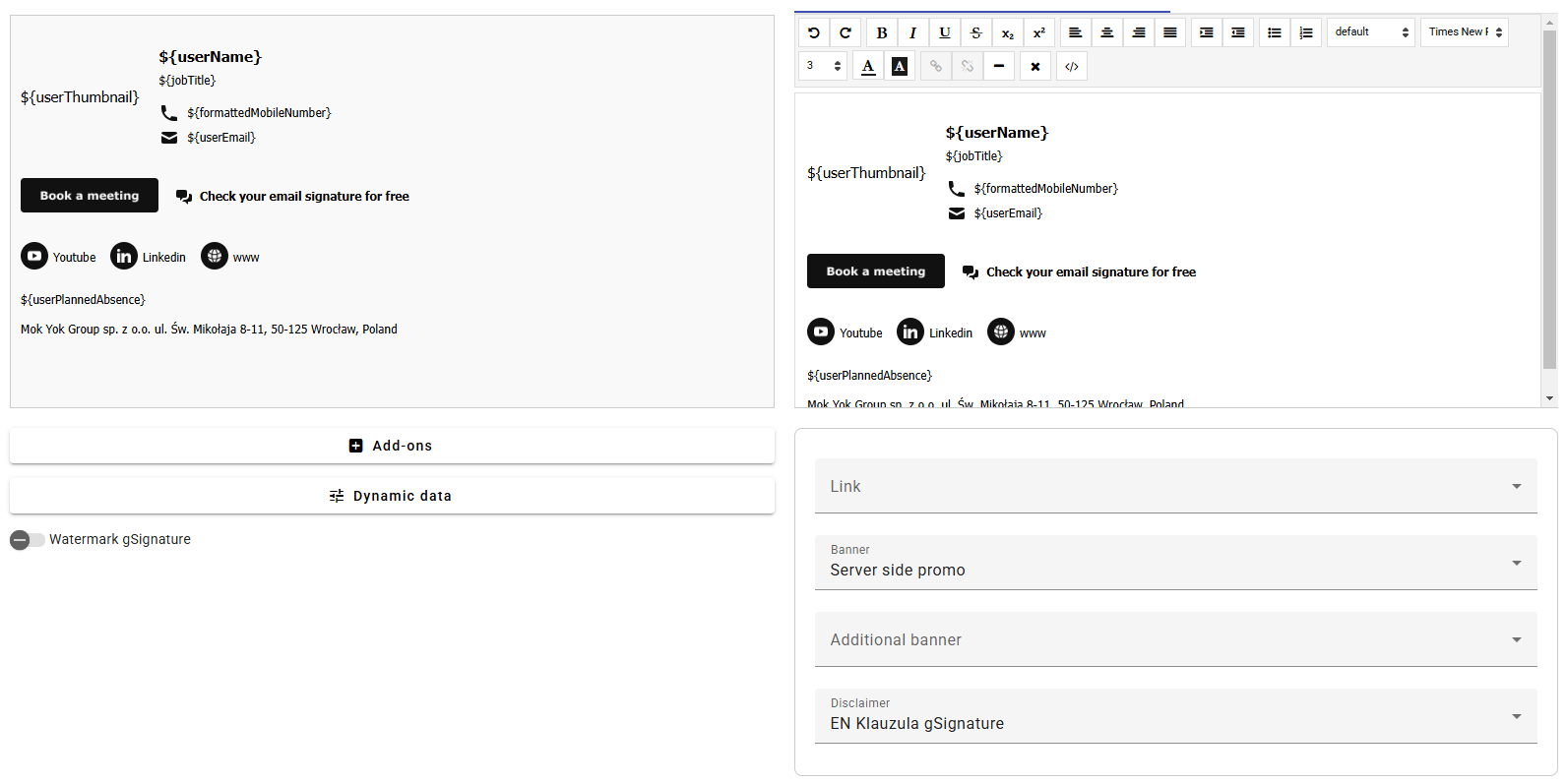
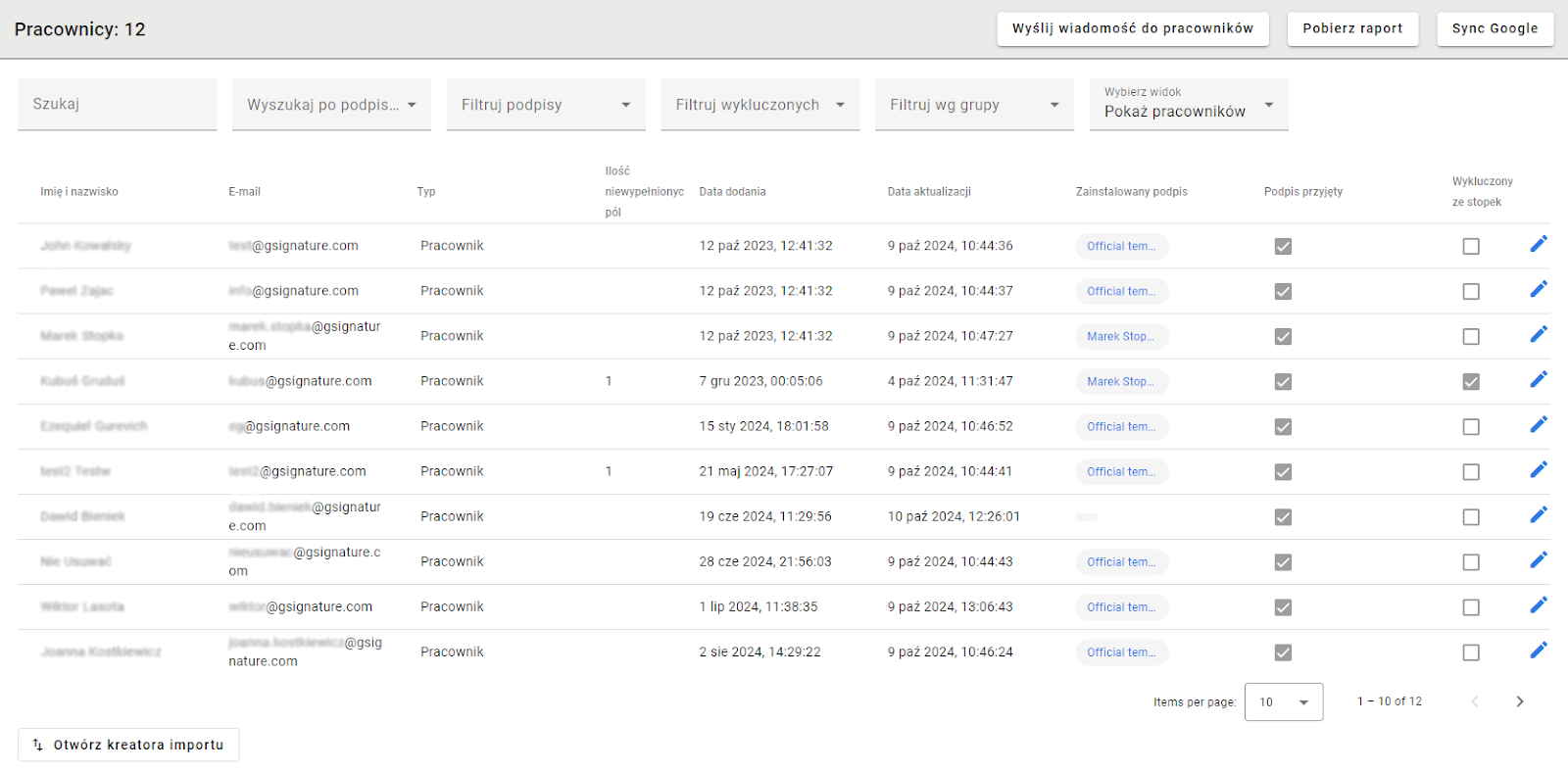
Filtering is possible by e-mail signatures installed name, alias, group and the status of who currently has a footer set up or to whom it has not yet been installed. In addition, you can filter which addresses are excluded from e-mail signatures or not.
Filtering by Aliases:
Filters also include a view mode: only main addresses / only aliases / both types at once.
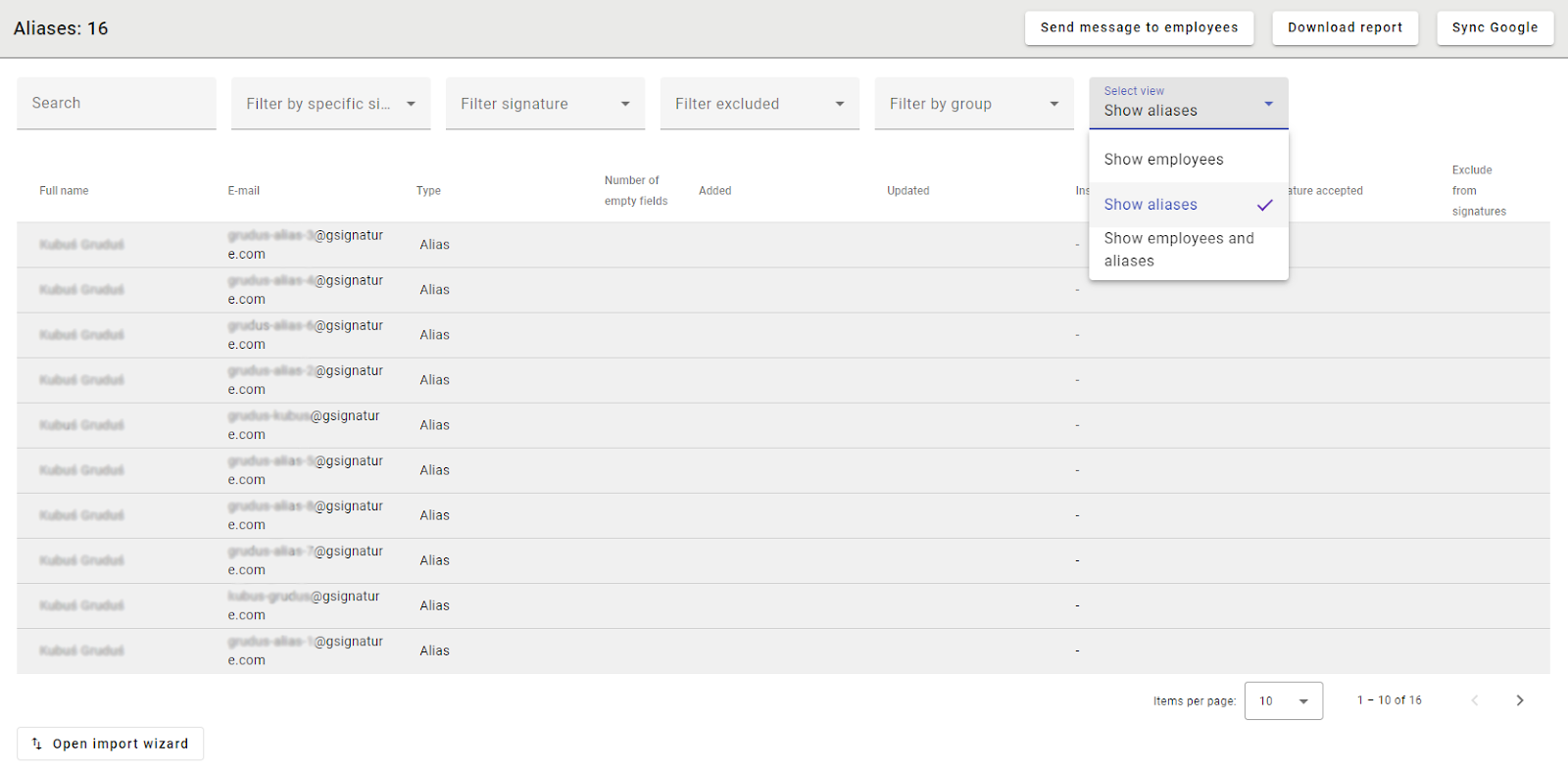
Filter by groups:
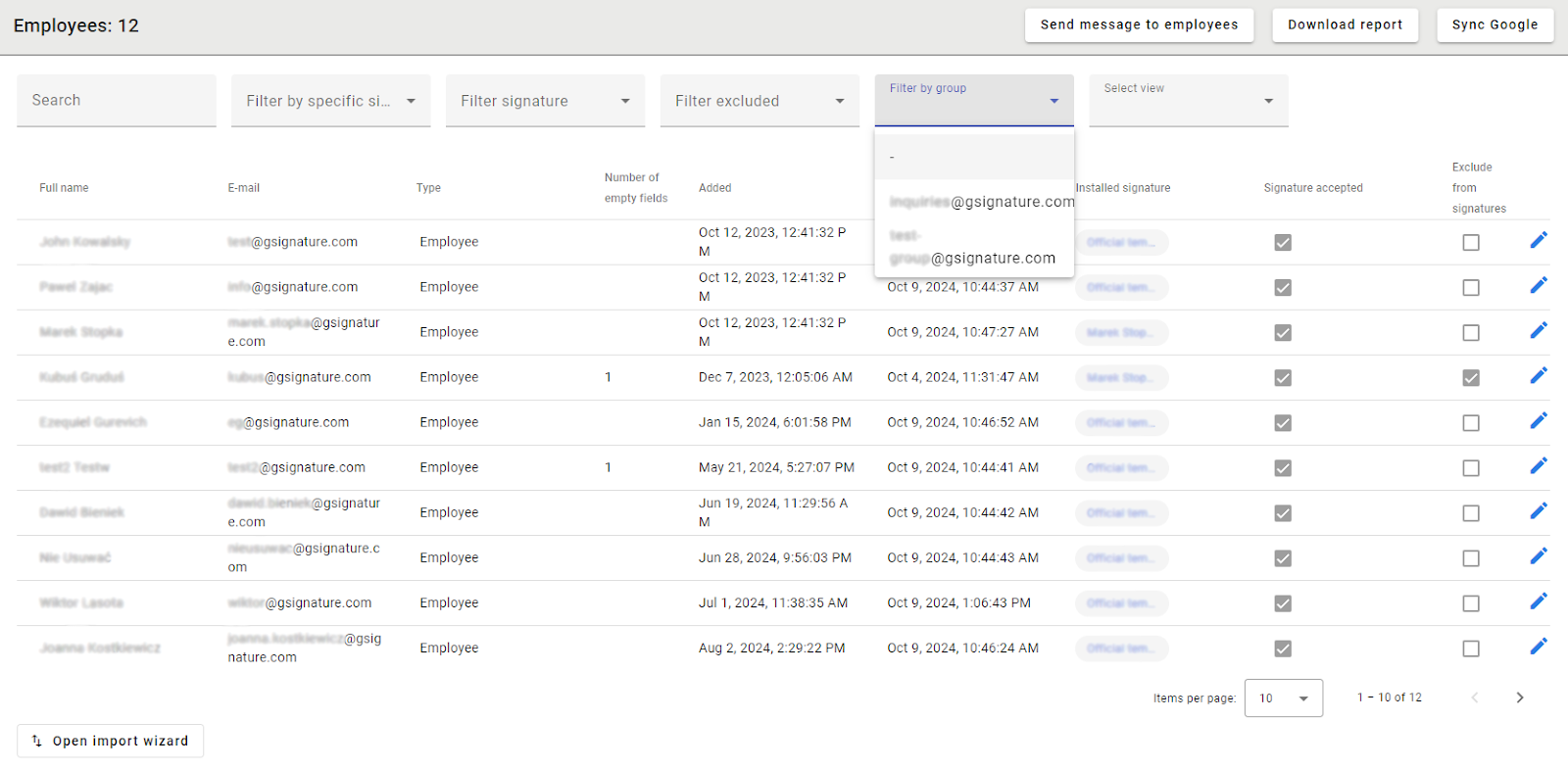
“Download report” – this feature allows you to download the entire employee database in CSV format. The CSV report has been expanded to include additional columns: it contains the main email address and all associated aliases for each employee (a complete overview of alias usage within the organization).
You can also download all employee signatures in .htm format using the “Download all signatures for Outlook” button and send them directly to Outlook among employees.

“Open import wizard” – allows you to import employee data directly into the gSignature application from a CSV file. Data import also includes Excel files, which facilitates initial implementation or mass updates of the employee database.
“Excluded from e-mail signatures” - selecting this status excludes the address from the central signature assignment system and from the paid subscription. You can also select or deselect this status in the employee file.
IMPORTANT! BEFORE THE FIRST INSTALLATION OF THE E-MAIL SIGNATURES, we recommend that you select the people who will not be using e-mail signatures. Before the final installation of the signature, you will be able to see how it will look with all the add-ons loaded. This will allow you to verify that everything is working as expected and make any necessary corrections. While working on the template, a live preview of real user data is available, which speeds up the quality control of formatting.
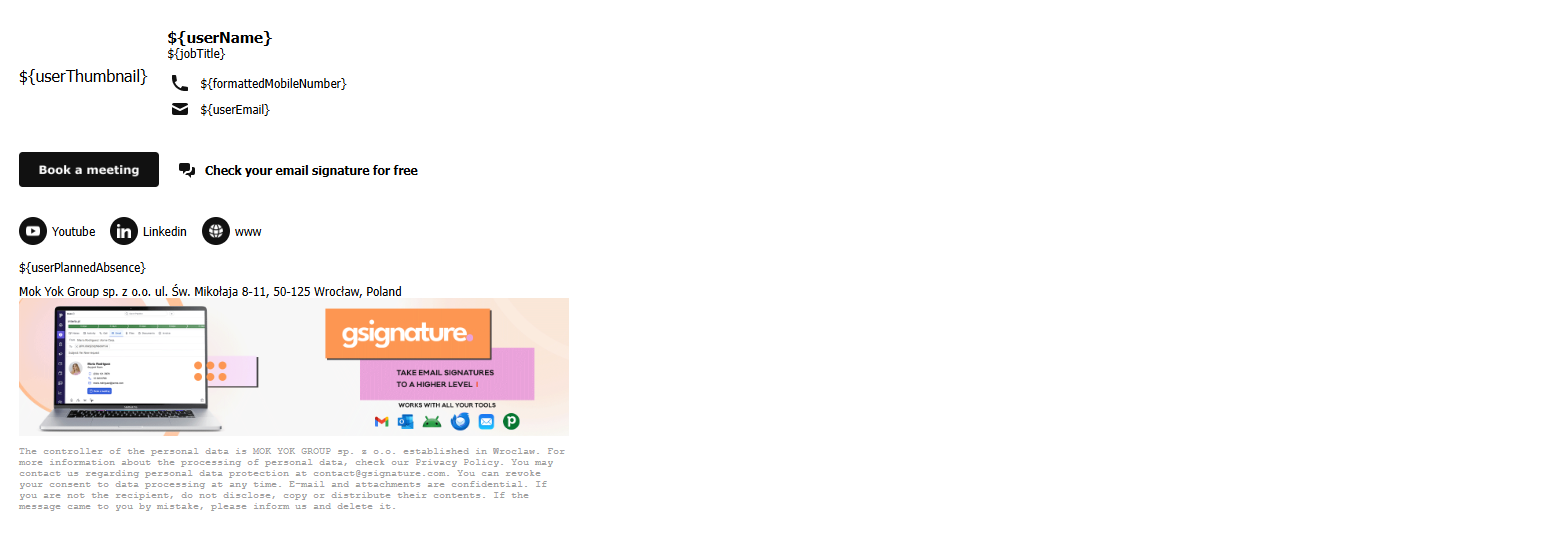
“Send message to employees” - enables you to send a message to everyone in the domain. An email will be sent to all users, except for those who are excluded.
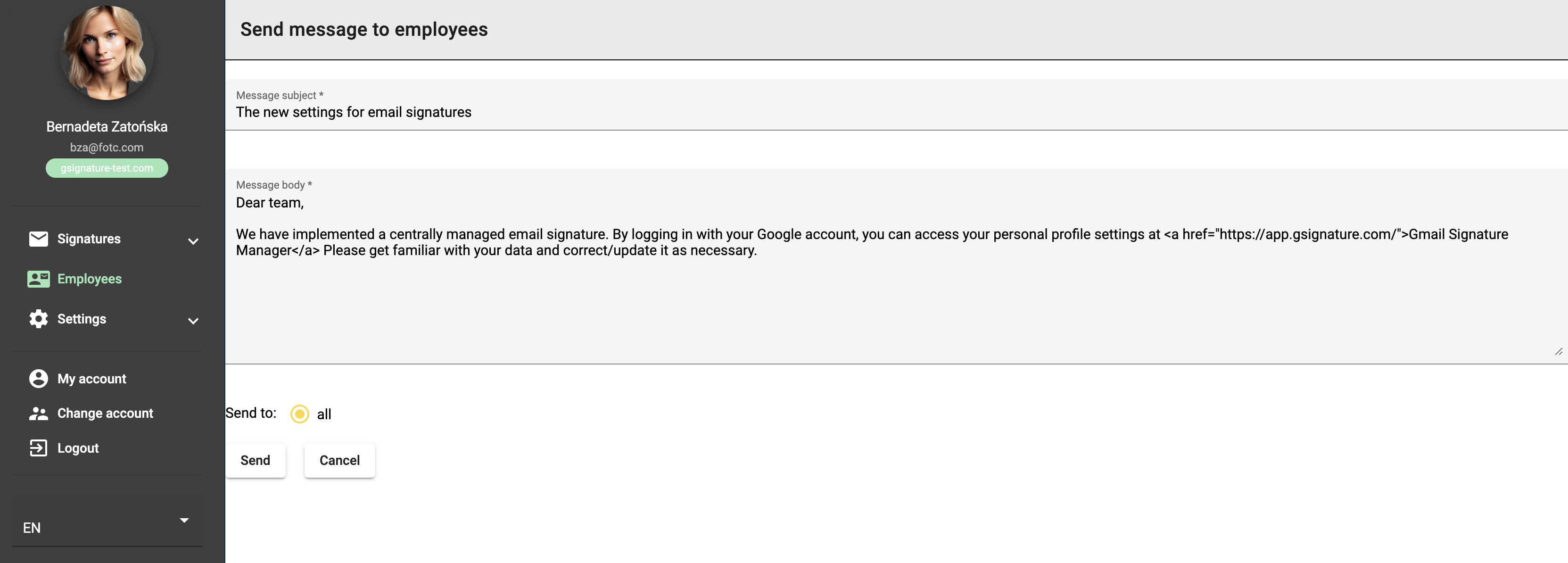
This feature allows us to notify employees about the signature management system being implemented and the option to edit their own data (if the administrator has given their consent).
Administrators have the ability to delete installed signatures for both primary email addresses and aliases. This allows you to quickly and easily remove unwanted or outdated signatures, ensuring that your communications are always consistent and professional. The administrator can reset the status of excluded primary email addresses to add them back into the signature management process.
Although the new signature removal feature gives administrators a lot of freedom, we recommend using it with caution. Before removing a signature, it is important to carefully consider the consequences of this decision.
If you are unsure which signatures to delete, we recommend contacting our support team. Our experts will be happy to help you set up email signatures correctly in your organization.
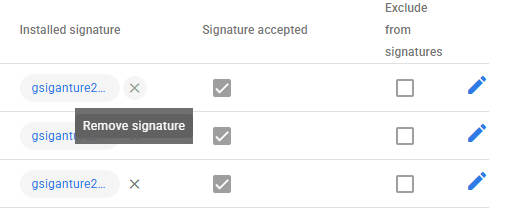
Here is our Tour on Managin Data Employees:
Didn't find a solution or answer to your question?
See here for more help or send us a message. Write which topic you are interested in or what issue you need help with.

