Changing the profile picture

Independent uploading and editing of profile photos with the option of a pulsating frame and darkening effect
The gSignature application allows employees to upload their profile photos independently. In the “My Account” tab, users can crop and remove the background from the photo or change the background of the profile photo. The system offers predefined background color options (transparent, black, white, or original) and allows you to enter a custom HEX code for a fully personalized background. Administrators also have access to these features on the “Employee Card.”
We confirm the photo change with the “Save new avatar” button. Once confirmed, the avatar is available for use in gSignature signatures, regardless of whether it comes from Gmail/Google Workspace or was set in the application. (Once confirmed, the current version of the signature will be automatically reloaded and updated in Gmail.)
Confirm the photo change by clicking “Save new avatar.” Once confirmed, the current version of the signature will be automatically reloaded and updated in Gmail.
Additionally, the new feature enhances the profile photo with an animated frame with a pulsating effect and optional darkening. This subtle animation attracts attention and adds a modern look to the signature.
If the user does not have a profile photo, the ${userThumbnail} variable will intelligently not display an avatar or photo symbol (e.g., in Outlook). The gSignature system automatically adjusts the signature layout in such a situation, ensuring an aesthetic appearance without displaying empty space. The profile photo simply will not be displayed, and the other elements of the signature will automatically shift.
If you want to approve all changes in the e-mail signature, e.g., after editing the data, press the “Save and install” button.
From the “My account” tab, employees can add their own links with a title and URL.
The title can be formatted in HTML. To display it, the administrator should place ${userLinks} in the template.
Custom avatars
After uploading a custom avatar, the “Use custom avatar” switch will remain active, and a new status indicator will inform you that this avatar is being used in your email signature instead of the Google Workspace photo.
Why is this important? With this indicator, you will always have full control over which photo appears in your signatures. You will avoid situations where a photo from Google Workspace appears instead of the avatar you have selected.
When synchronizing data with Google Workspace, you now have more control over how the user's profile photo is managed in the system. There is an option called “Overwrite with Google synchronization” that controls the behavior of avatars:
- If you want your Google profile photo to replace your custom avatar: You must enable the “Overwrite with Google sync” setting. Then, during synchronization, the user's photo from Google Workspace will overwrite the avatar set in our system.
- If you want to keep the custom avatar and prevent it from being overwritten: Make sure that the “Overwrite with Google sync data” setting is disabled. With this option, the user's custom avatar will be preserved.
Importantly, even if you choose not to overwrite your profile photo (option 2), synchronization with Google Workspace can still independently update other user data, such as your email address, first and last name, and phone number.
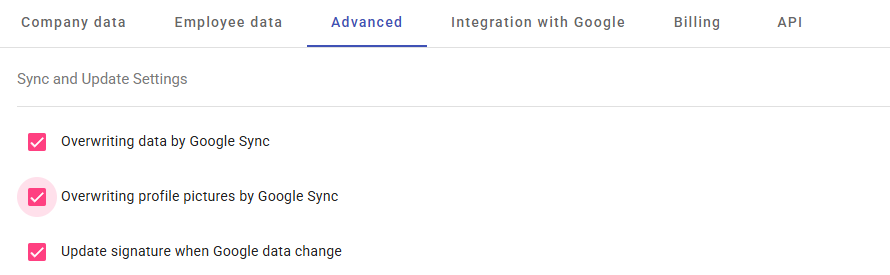
Independent uploading and editing of profile photos with the option of a pulsating frame and darkening effect
The gSignature application allows employees to upload their profile photos independently. In the “My Account” tab, users can crop and remove the background from the photo or change the background of the profile photo. The system offers predefined background color options (transparent, black, white, or original) and allows you to enter a custom HEX code for a fully personalized background. Administrators also have access to these features on the “Employee Card.”
We confirm the photo change with the “Save new avatar” button. Once confirmed, the avatar is available for use in gSignature signatures, regardless of whether it comes from Gmail/Google Workspace or was set in the application. (Once confirmed, the current version of the signature will be automatically reloaded and updated in Gmail.)
Confirm the photo change by clicking “Save new avatar.” Once confirmed, the current version of the signature will be automatically reloaded and updated in Gmail.
Additionally, the new feature enhances the profile photo with an animated frame with a pulsating effect and optional darkening. This subtle animation attracts attention and adds a modern look to the signature.
If the user does not have a profile photo, the ${userThumbnail} variable will intelligently not display an avatar or photo symbol (e.g., in Outlook). The gSignature system automatically adjusts the signature layout in such a situation, ensuring an aesthetic appearance without displaying empty space. The profile photo simply will not be displayed, and the other elements of the signature will automatically shift.
If you want to approve all changes in the e-mail signature, e.g., after editing the data, press the “Save and install” button.
From the “My account” tab, employees can add their own links with a title and URL.
The title can be formatted in HTML. To display it, the administrator should place ${userLinks} in the template.
Custom avatars
After uploading a custom avatar, the “Use custom avatar” switch will remain active, and a new status indicator will inform you that this avatar is being used in your email signature instead of the Google Workspace photo.
Why is this important? With this indicator, you will always have full control over which photo appears in your signatures. You will avoid situations where a photo from Google Workspace appears instead of the avatar you have selected.
When synchronizing data with Google Workspace, you now have more control over how the user's profile photo is managed in the system. There is an option called “Overwrite with Google synchronization” that controls the behavior of avatars:
- If you want your Google profile photo to replace your custom avatar: You must enable the “Overwrite with Google sync” setting. Then, during synchronization, the user's photo from Google Workspace will overwrite the avatar set in our system.
- If you want to keep the custom avatar and prevent it from being overwritten: Make sure that the “Overwrite with Google sync data” setting is disabled. With this option, the user's custom avatar will be preserved.
Importantly, even if you choose not to overwrite your profile photo (option 2), synchronization with Google Workspace can still independently update other user data, such as your email address, first and last name, and phone number.
Didn't find a solution or answer to your question?
See here for more help or send us a message. Write which topic you are interested in or what issue you need help with.

