Internal and External Signatures: Customize Your Communication in gSignature!
In Server-Side gSignature mode, we have the option of defining separate signature templates for internal and external communication. This solution allows for even more precise management of your company's image and tailoring of message content to specific recipients.
The same concept of internal and external signatures is also supported in other implementation methods, such as the Outlook Add-in (Microsoft 365/Exchange) and the Chrome extension, without the need to run server-side mode or full integration with Google Workspace.
How does it work?
Two different templates for one user: From now on, you can assign two different signature templates to one user or group – one for messages sent within the organization and another for communication with external recipients. This feature is available in Server-Side mode.
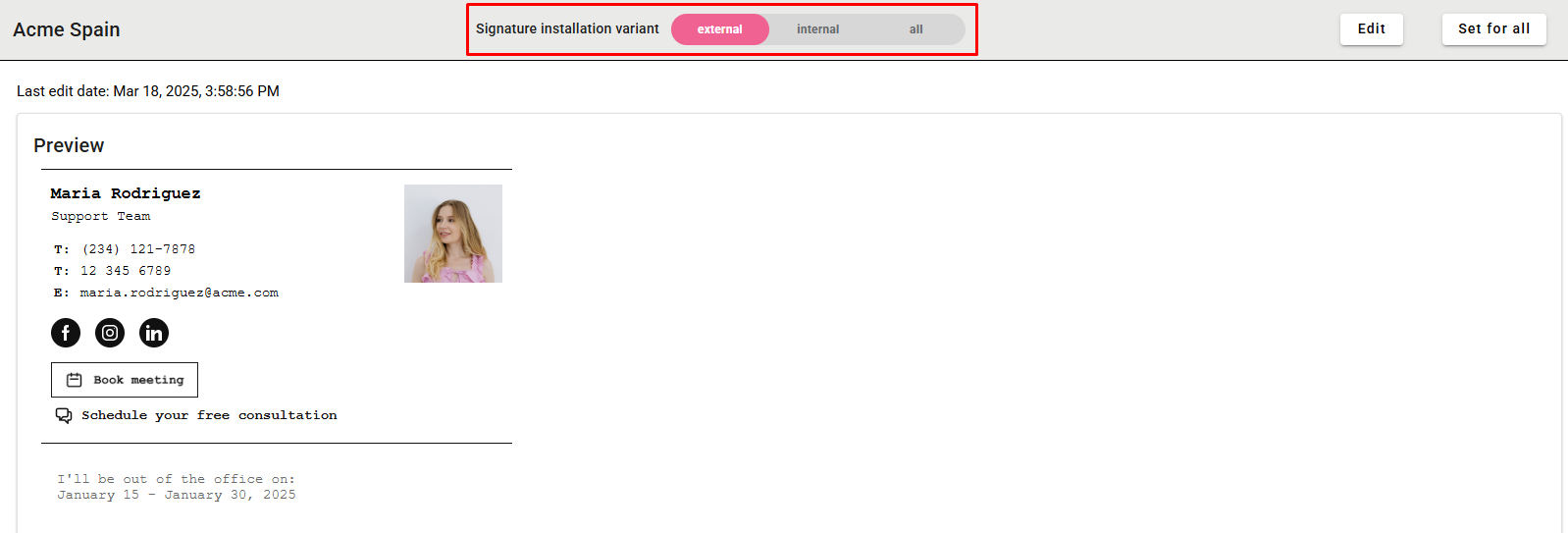
Automatic Recipient Recognition: The gSignature system intelligently recognizes whether a message is internal (if all recipients have the same domain as the sender) or external (if at least one recipient is outside the sender's domain). Based on this, it automatically applies the appropriate, pre-assigned signature template.
Why is it worth it? Benefits of the feature
Precise Communication Matching: * Technical or administrative employees who mainly communicate internally can use a simpler, more functional signature. * Sales, marketing, or customer service teams can have a richer, more marketing-oriented signature for external communication, while using the same simpler internal signature as the rest of the company for consistency within the organization.
New Opportunities for Internal Communication: Internal signatures are becoming more useful! They can now include specific information visible only to colleagues, such as internal titles, intranet links, or even badges such as “Employee of the Month” or “Project X Supporter,” strengthening organizational culture and visibility within the team.
Additionally, administrators can assign individual badges to the internal signatures of selected individuals, and the badges appear automatically in the internal e-mail signature.
Important Configuration Information
Required Configuration in Server-Side Signature Mode: For the signature differentiation feature to work properly, it must be activated in Integration Settings so that the system uses the internal signature, which will disable the signature preview directly in Gmail settings. Routing and adding the appropriate signature (internal or external) will be handled entirely by the gSignature server after the message is sent.
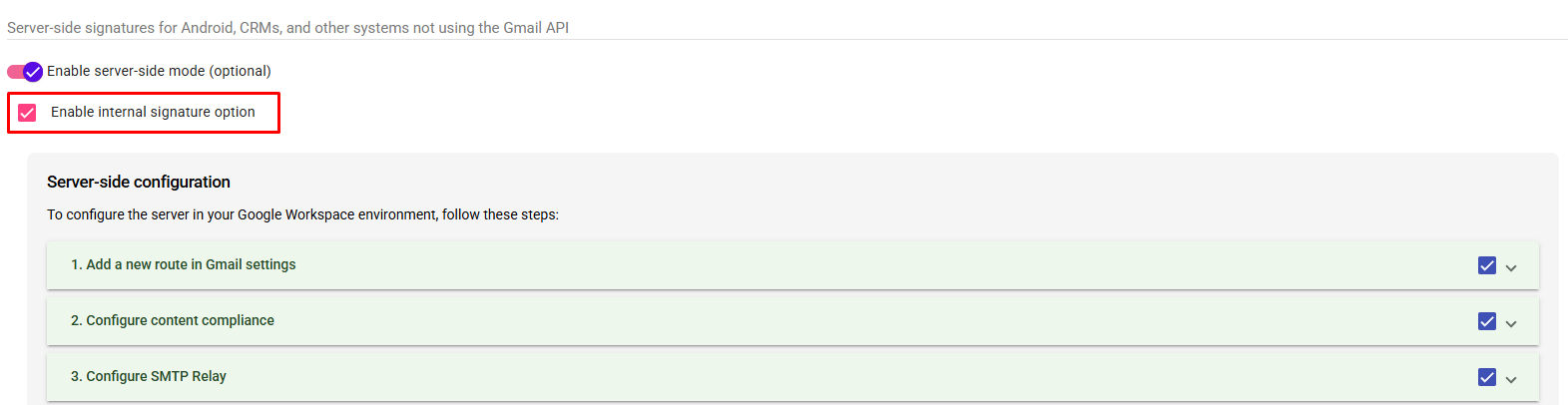
Preview of Assigned Signatures: Both administrators (in the Employees tab) and users themselves (in the My Account section) can now easily check which template is currently assigned as an internal signature and which as an external signature – everything is visible in separate tabs.

Custom badges in internal email signatures
This feature allows administrators to assign custom badges to email signatures used in internal communications. Each employee can receive a unique badge that will automatically appear in their internal email signature. This makes it possible to further highlight selected individuals, roles, or achievements—without end-user intervention.
How does it work?
- Administrators have access to a library of available badges in the gSignature management panel.
- It is possible to assign one or more badges to a specific user.
- Once assigned, the employee receives an automatic email notification about the new badge.
- The badge appears in the employee's internal email signature – without the need to update or edit the template yourself.
The feature also supports personalization for special events, company campaigns, annual awards, and employer branding initiatives. Examples of uses include “Brand Ambassador,” “Team Mentor,” “New Employee,” “Technical Expert,” and “Customer Service Master” badges.
Didn't find a solution or answer to your question?
See here for more help or send us a message. Write which topic you are interested in or what issue you need help with.

