Advanced settings
Settings - Advanced tab https://app.gsignature.com/settings/advanced
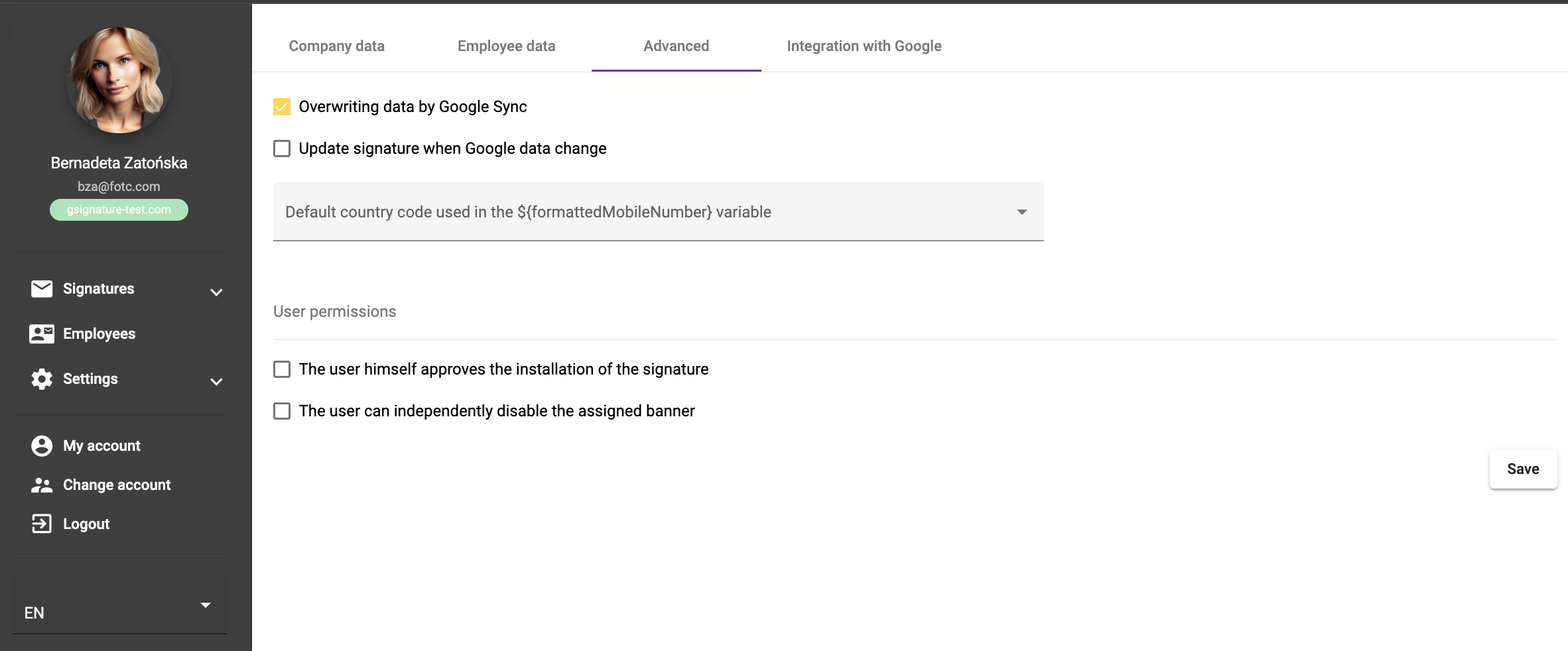
‘Overwrite data via Google synchronisation’ - allows you to automatically overwrite data after editing it in Google Workspace. You must press the ‘Sync Google’ button in the ‘Employees’ tab each time to download the data.
If you want this action to be performed automatically and the updated data to be entered directly into the signatures, the following option should also be selected. Administrators can decide whether users can accept pre-installed signatures in Settings - Advanced. To accept this, the user must log in to app.gsignature.com and click the Save and Install button. This option is also linked to the ability for the user to accept or remove the banner from their signature.
The status of the employee's signature acceptance is visible in the Employees tab, Signature Accepted column.
In Settings → Advanced → User Settings, you can also control more elements on the employee side, including adding your own links, consent to use your own profile photo (avatar), and the ability to upload and use a handwritten signature.
IMPORTANT! To manually synchronise profile photos, press the Sync Google button in the ‘Employees’ tab to force the synchronisation of the employee's photo from Google Workspace to gSignature. The ‘Update e-mail signature when Google data changes’ option should be enabled to automatically reload the photo in e-mail signatures. This is because the Google API does not automatically send information about changes to employee photos, so you must ‘force’ this synchronisation yourself. Additionally, in the integration with Google Workspace, there is an option to disable overwriting the profile photo during synchronisation, while continuing to update, for example, the first/last name, email address and telephone numbers.
‘Update e-mail signature when Google data changes’ - allows you to automatically update employee data based on data in Google Workspace and automatically install new data in the employee e-mail signature. Except for the employee photo, which requires the use of the ‘Sync Google’ button to add it to gSignature.
If the above options are disabled and a new account is added to Google Workspace, the user will immediately be visible in the ‘Employees’ tab with their first name, surname and email address set as the minimum data set.
In the ‘Settings - Advanced’ section, you will find a new option ‘Install signatures daily’. Once enabled, the system will automatically update all users' signatures at a specified time each day. This means that even if users manually change their signatures in Gmail, our tool will restore them to the template defined in gSignature.

The default country code prefix is added automatically to correctly format the phone numbers used in the ${formattedMobileNumber} and ${formattedPhoneNumber} variables, which allows the phone number in the email signature to be automatically formatted according to the standard used in the selected country.
Planned absences (Out of office) in the signature: in Settings → Advanced, you can enable the ‘Planned absences’ option, and then the ${userPlannedAbsence} variable will be available in the templates. ‘Out of office’ events in Google Calendar (longer than 8 hours) can automatically appear in the signature; in addition, the system supports HR integrations (e.g. Calamari) to synchronise holidays and substitutions.
Most importantly, changes to absence texts (Google Calendar and Calamari) are automatically refreshed in signatures across the organisation without the need for reinstallation.
Didn't find a solution or answer to your question?
See here for more help or send us a message. Write which topic you are interested in or what issue you need help with.

