Adding your own dynamic variable
Settings tab - Employee data
https://app.gsignature.com/settings/employees
we can independently create a variable that we need for a custom description in the e-mail signature.
To do this, expand the list of predefined variables. At the end of the drop-down list, when you click "Add new setting" you create a variable yourself. Enter its name (without spaces and without Polish characters) and give it a description to make it easier for employees to update it. Then use the Save button to add the new variable to the list. After adding our new variable, we click "Save" again to approve the final list of variables in the signatures used.
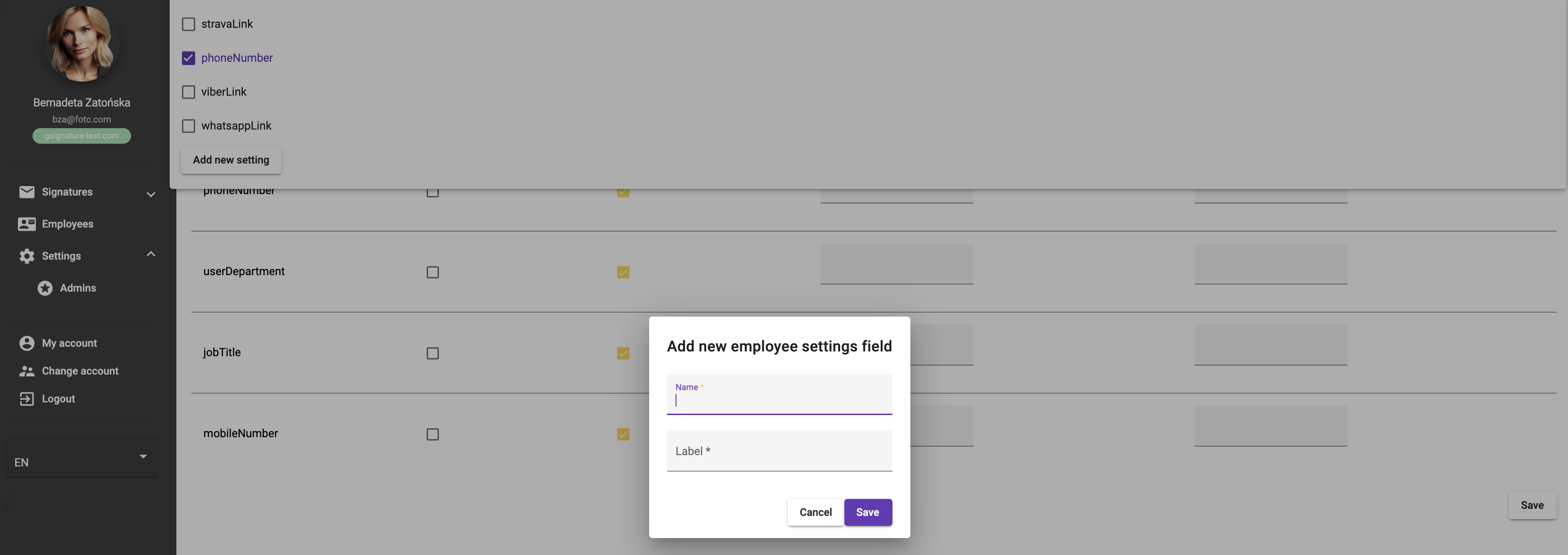
Below we see the options that the administrator selects. The administrator decides whether the employee, after logging in to the application (to the My Account tab https://app.gsignature.com/my-account), will be able to edit his/her data in the e-mail signature himself/herself, and whether the variable is mandatory to be completed.
In the list of variables, you can also specify the default value that the field will take at the very beginning, for example, setting the company's Linkedin profile, which at a later stage the employee can change to his own.
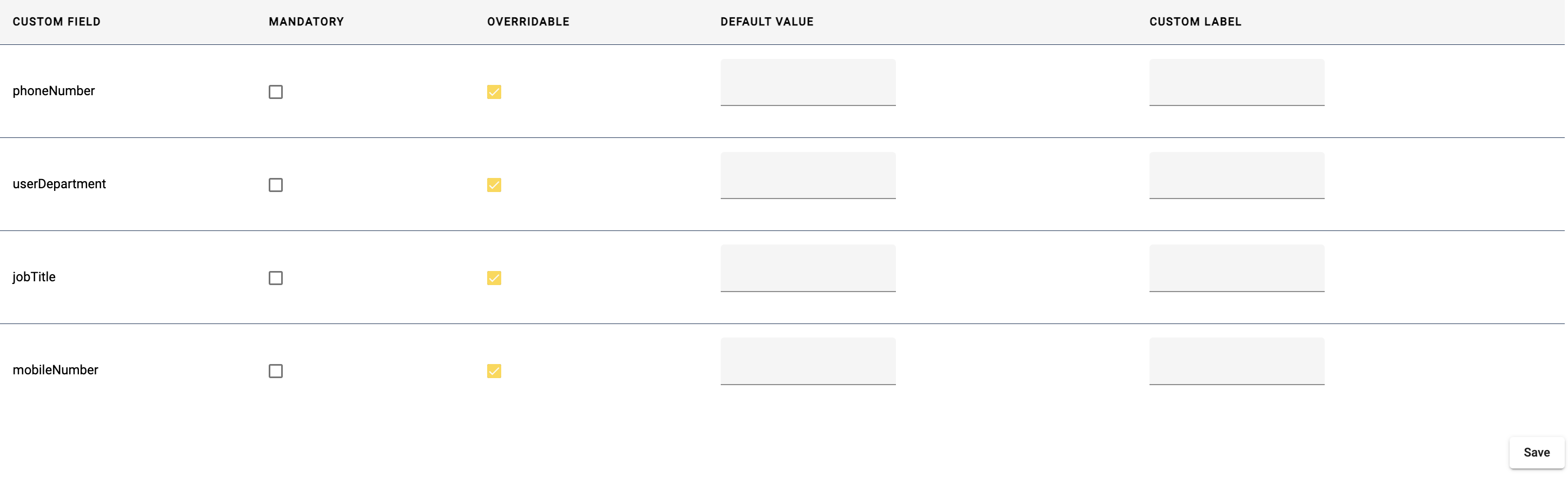
Didn't find a solution or answer to your question?
See here for more help or send us a message. Write which topic you are interested in or what issue you need help with.

