Implement email signature in your company in 10 steps
July 23, 2024
Fortunately, gSignature.com comes to the rescue, offering comprehensive email signature management solutions to make the process easier for you. We'll walk you through 10 steps to help you implement email signatures in your business:
1. Preparing some sample e-mail signatures
Start by preparing sample versions of the email signatures you want to implement. Be sure to be consistent with your company's branding and include all necessary information, such as logos, contact information, social media links, etc.

2. Integration
Integrate gSignature.com with your email system to manage email signatures from within the platform. See the gSignature documentation for detailed integration instructions.
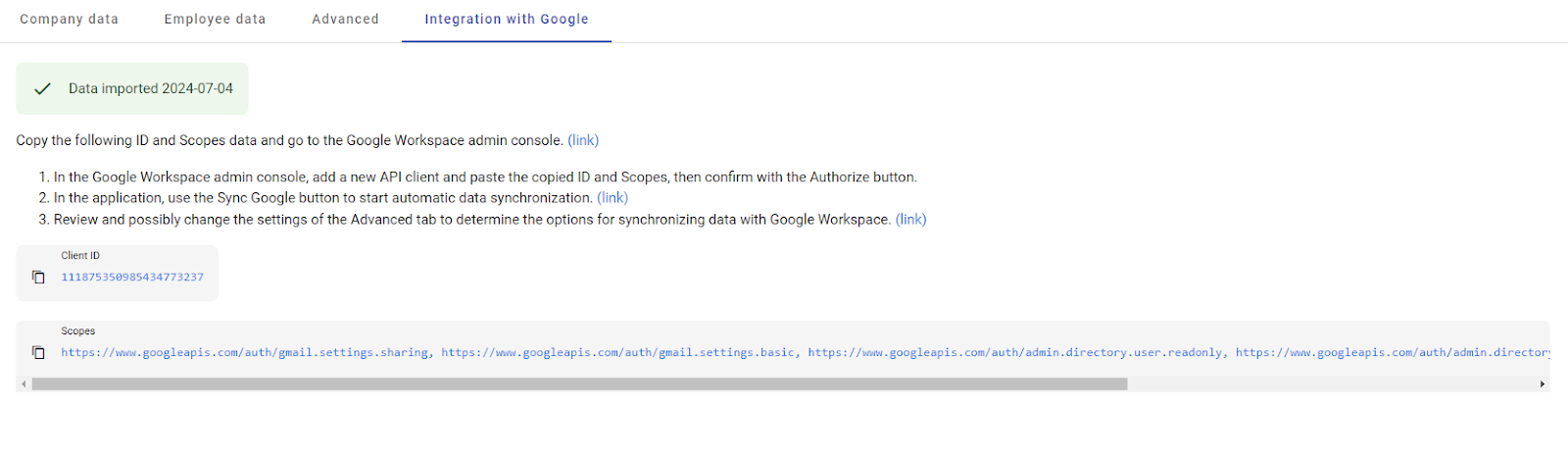
3. Synchronization of the employee list
Synchronize your employee list so you can assign individual email signatures. You can do this manually or through integration with your system.
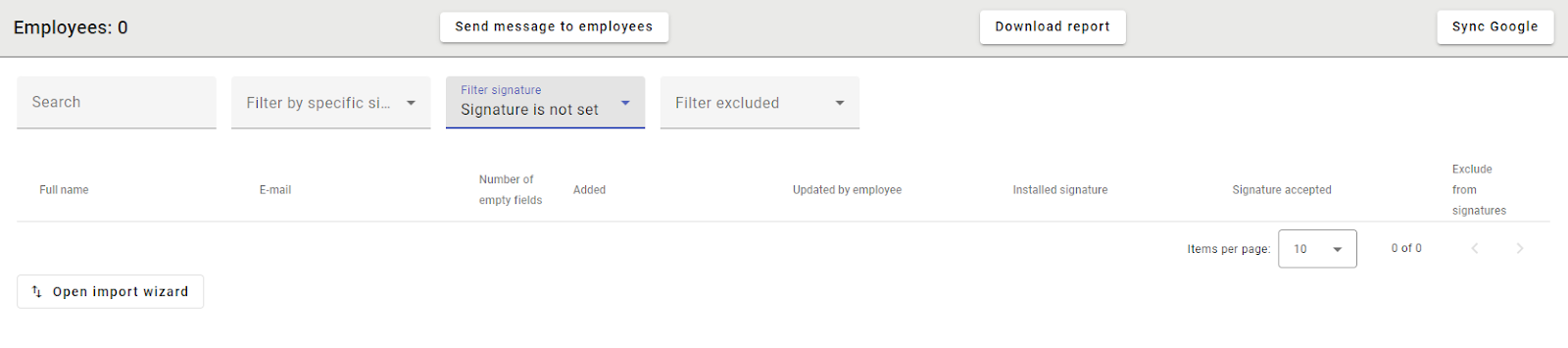
4. Determine the initial template
Specify a default email signature template that will apply to all employees. This template can include basic information such as the company's logo, contact information and social media.
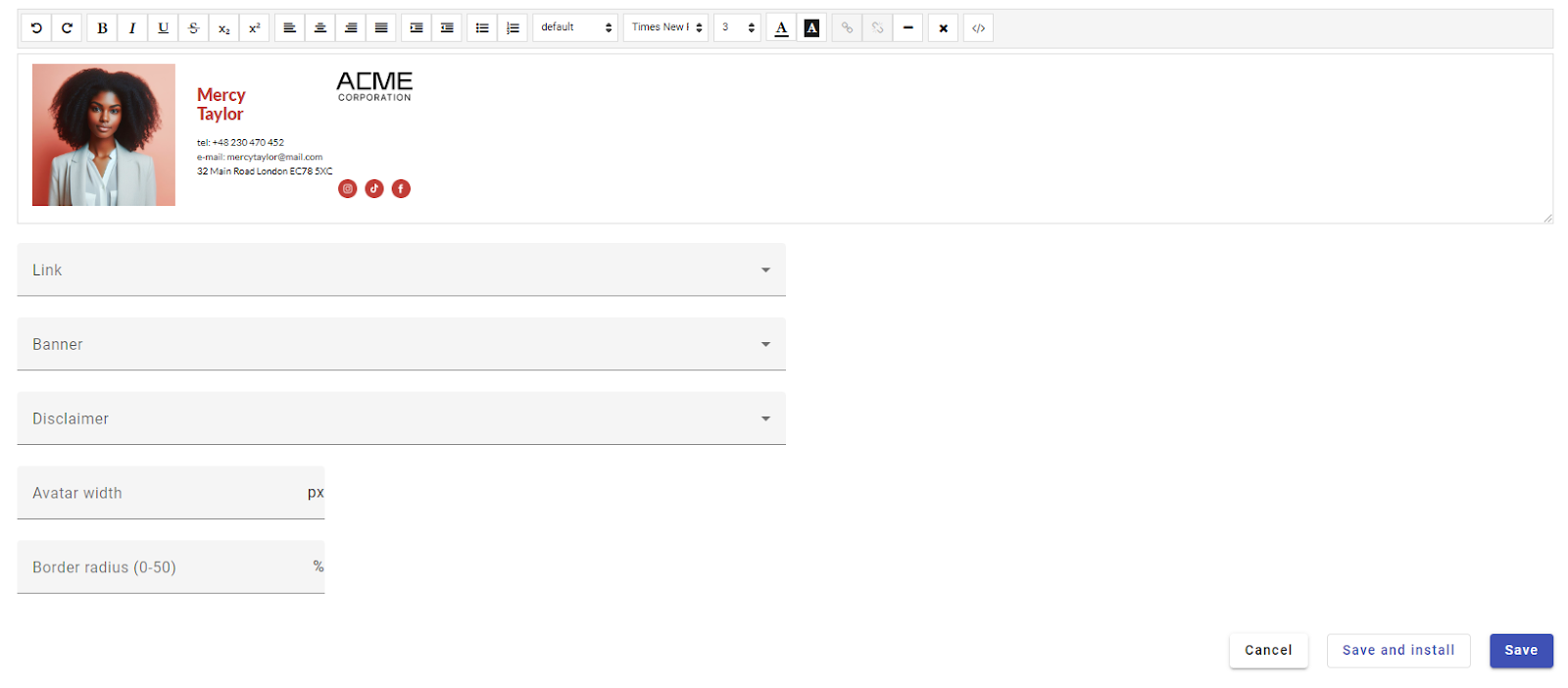
5. Setting up additional templates
Depending on your needs, you can create additional email signature templates for different groups of employees, such as executives, sales, customer service, etc.
6. Determine possible variations of the template
You can also create template variants to accommodate different languages, domains or other specific requirements.
7. Checking that your template is displaying correctly
Before finally implementing your email signatures, you can test them in different email clients and on mobile devices to make sure they display correctly. Or you can have us gladly test your signature free of charge on more than 100 variants of email clients and operating system.
8. Identify to whom we are setting what template
Specify to whom the email signature template should be assigned. You can do this on the basis of groups, organizational units, domains or individual users.

9. Completing the data of employees
Determine who will be responsible for completing and updating employee data. You can do this yourself or allow employees to edit their own information.
10. Training on how to act on your own
Provide your employees with training on how to use our application. Show them how to edit their email signatures, add photos and other elements, and how to manage their settings.
Additional tips:
- Be sure to update your email signatures regularly to include current information and promotions.
- Encourage your employees to use the full functionality of gSignature.com, such as adding their own variables to the signature, creating personalized signatures, and setting up custom banners or links.
- Use gSignature.com's educational resources, such as documentation, FAQs and a blog, for more information and tips on implementing and managing email signatures.
With gSignature.com, you can implement professional email signatures in your company in a simple and effective way. Consistent and well-designed email signatures will help you enhance your corporate image and build relationships with your customers.


