How to easily add a professional signature in Google Workspace?
July 3, 2024
Why have a personalized email signature?
- Professional image: A consistent signature strengthens your company's credibility.
- Making contact easier: All necessary contact information always at hand.
- Brand promotion: You can add logos, social media links and other marketing elements.
- Automation: You don't have to rewrite your signature every time.
How to add a signature in Google Workspace using gSignature?
- Sign into gSignature: If you don't already have an account, create one for free.
- Create a new signature: Choose the template that suits you best, or start from scratch.
- Customize your signature: Add your name, position, company logo, social media links and more.
- Integrate with Google Workspace: Choose to integrate with Google Workspace and follow the instructions.
- Check the preview: See how your signature will look in different email clients.
- Activate your signature: Confirm your changes and you're done!
Benefits of using gSignature:
- Intuitive interface: Easily create a professional signature without knowing HTML.
- Wide range of features: You can add banners, links or disclaimers.
- Automatic updates: Your signatures will always be up-to-date.
Sample email signature from our template library:
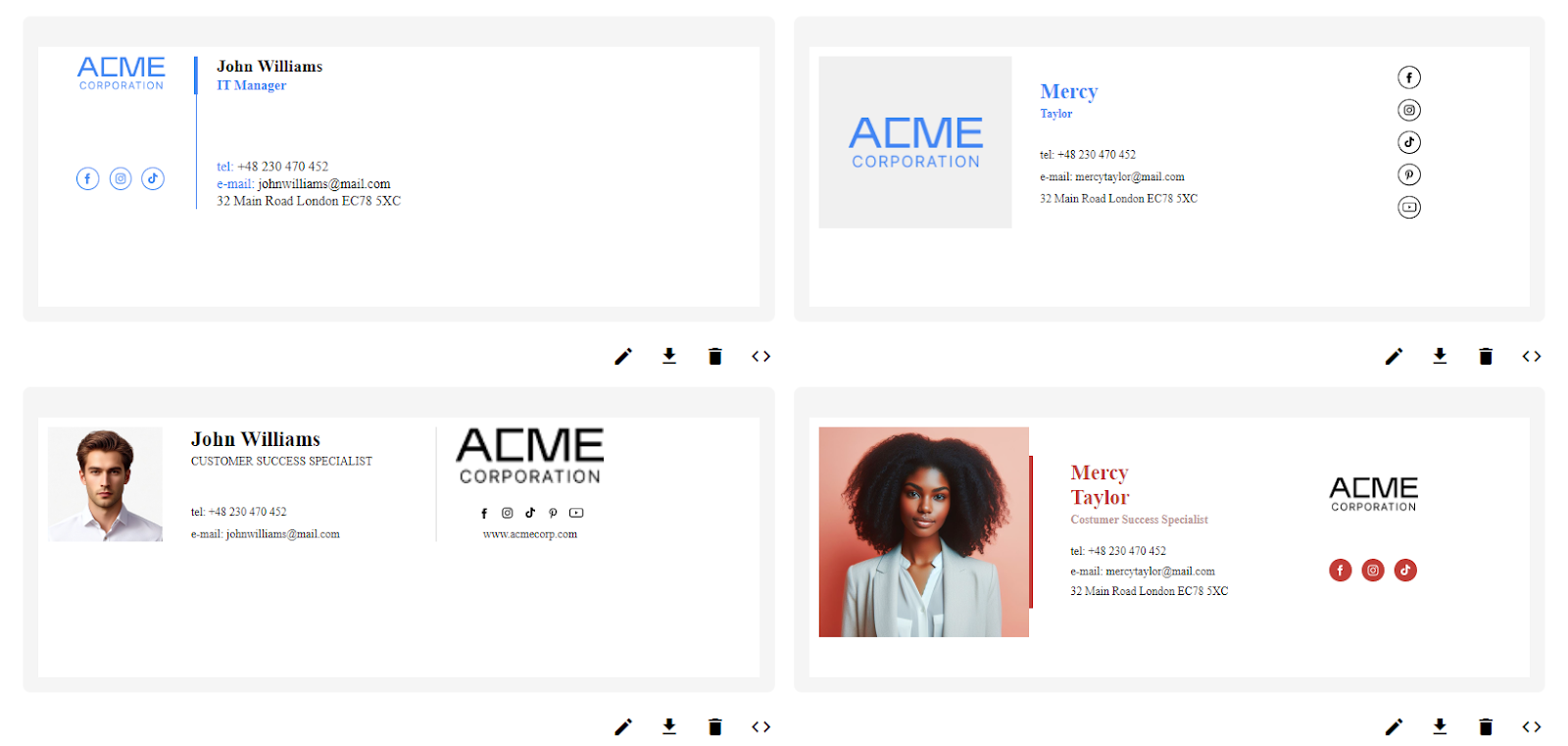
As you can see, even a simple signature can look very professional and contain all the necessary information.
Adding a personalized signature in Google Workspace is a simple way to improve the image of your company and make it easier to contact customers. With gSignature, you can create a professional signature in minutes.
Use these tips to create a professional email signature that will represent your company in the best light.
Want to learn more? Check out our documentation:
https://gsignature.com/documentation-application
Do you have any questions? Contact us:
https://gsignature.com/contact


