Phone number formatting
The gSignature application supports formatting of mobile and landline phone number.
Variable $(formattedMobileNumber) - formats the mobile phone number from the $(mobileNumber) variable if it is filled in.
When creating or editing a signature template, you can add a prefix (e.g. “tel:”, “mobile:”, an icon) in front of the number to make it stand out. After formatting, the final appearance of the number may look like this: tel: +44 736 054 233
Automatic hiding of empty data: If you do not enter a phone number, the field for it will not appear in your signature. This ensures that your signatures always look neat.
Configuring prefixes: Administrators can set prefixes for mobile and landline variables in the “Settings” -> “Advanced” -> “Dynamic variables” section.
Variables: ${rawMobileNumber} and ${rawPhoneNumber}. Allow you to display phone numbers in your email signature while preserving the original formatting, such as international or local prefixes stored directly in Google Workspace.
Adding prefixes to phone numbers
We have introduced the option to add text or graphic prefixes to variable telephone and mobile numbers. These prefixes can be any symbols, such as “ph:”, “tel:”, “mobile:”, or even phone icons saved in HTML code. Prefix settings can be entered in the Settings - Advanced option.
Automatically hide empty data
If an employee or administrator does not enter their phone or mobile phone number, the variable with the prefix will be automatically hidden in the email signature. This prevents empty fields for phone numbers from appearing in the signature.
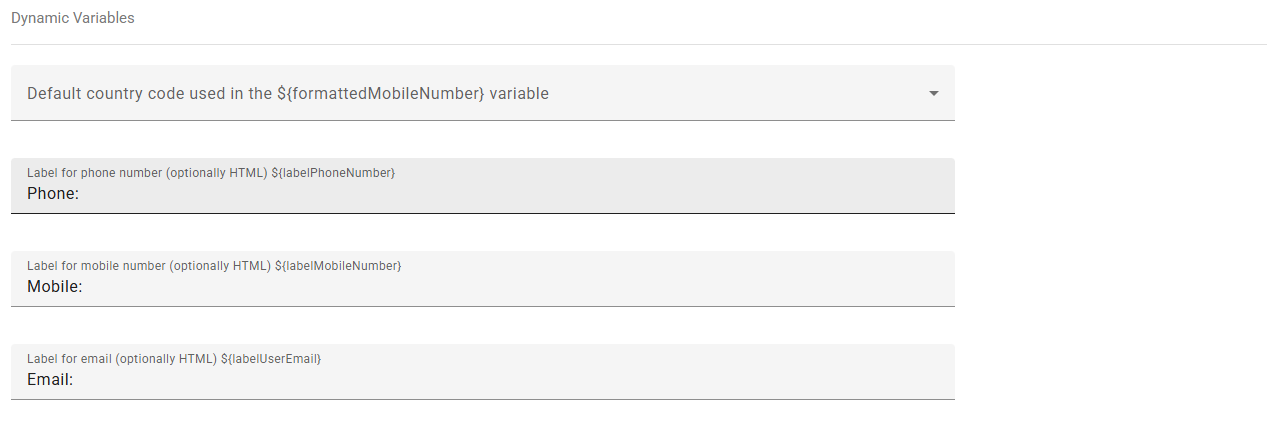
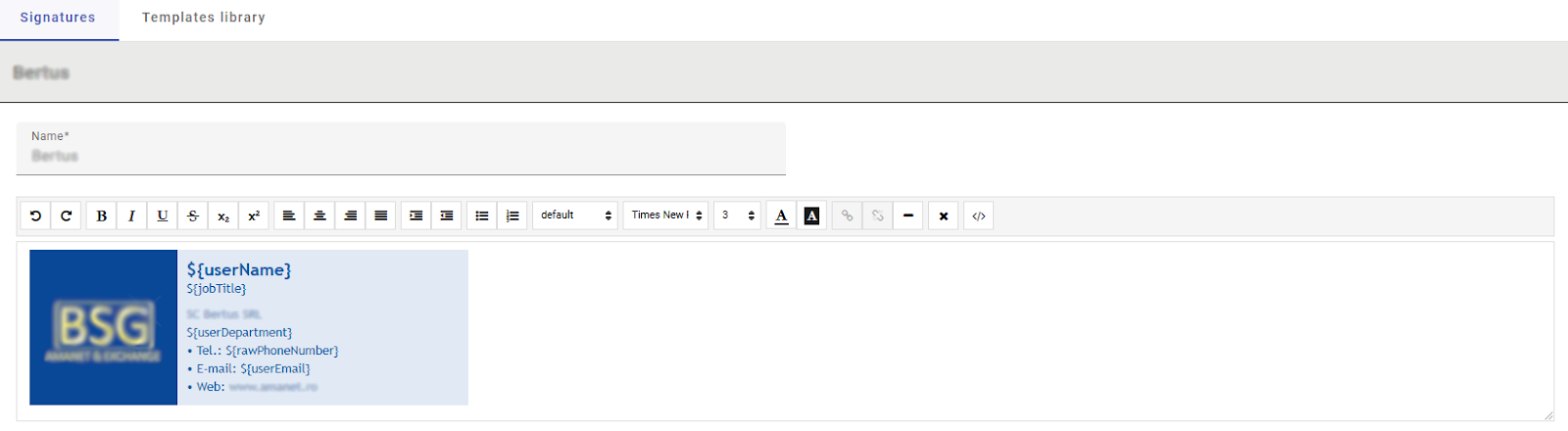
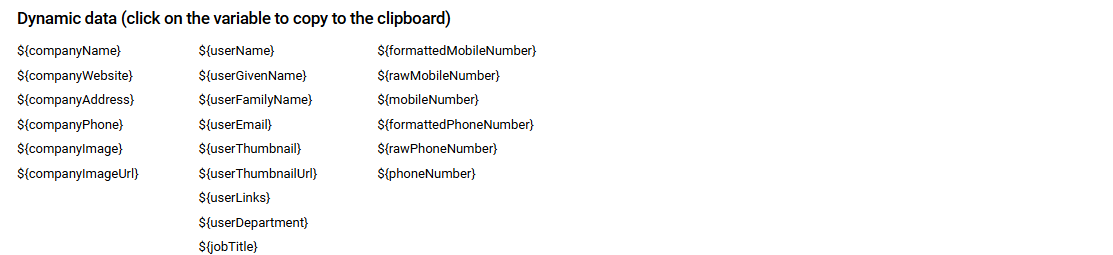
Tip: When you write a mobile or landline number in the footer then remember that it is good practice to define it as a link, so that mail programs on phones and computers will recognize such a number and can dial it correctly, as ready to call.
With the help of gSignature, you can set up a number that looks good and dials correctly.
This is done in the following way -> in the html code the phone number must be a link, but we link the number without formatting, we show the already formatted one, for example:
<a href="tel:${mobileNumber}">${formattedMobileNumber}</a>
Didn't find a solution or answer to your question?
See here for more help or send us a message. Write which topic you are interested in or what issue you need help with.

