Displaying an employee's profile picture
Displaying an employee's profile picture
Displaying an employee's profile picture in the email signature uses the ${userThumbnail} variable. If there is no profile photo, the signature section will be disabled. In addition, it offers the ability to customize the appearance of the profile photo by setting the rounding and width.

Configure the display of an employee's profile photo
- Border radius: Specifies the degree of rounding of the profile photo (0 means no rounding and 50 means full rounding).
- Avatar width: Specifies the width of the profile photo in pixels.
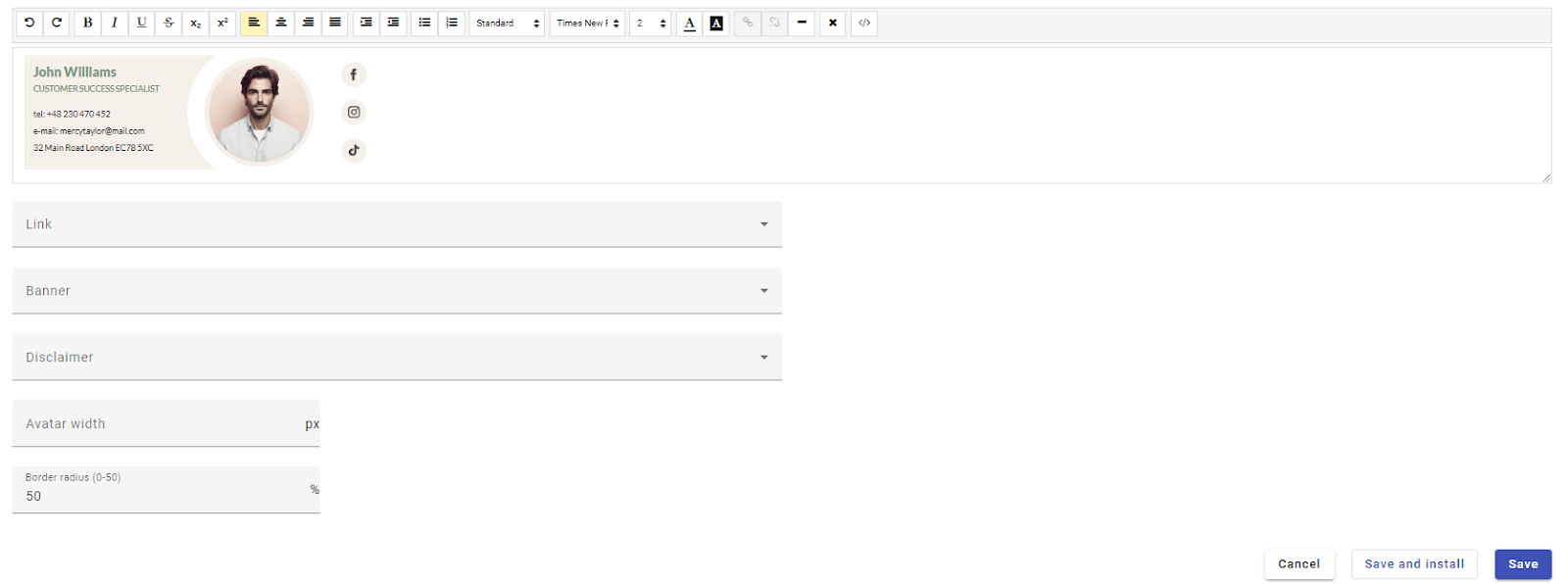
To configure the display of an employee's profile photo, follow these steps:
- Go to the signature personalization section of the gGSsignature user interface.
- Configure the profile photo's roundness and width parameters.
- Save the changes.
Didn't find a solution or answer to your question?
See here for more help or send us a message. Write which topic you are interested in or what issue you need help with.

