Adding a signature your own design
Bookmark the E-mail signatures https://app.gsignature.com/signatures
In the upper right corner, under the "E-mail signatures" tab, click "Add new" and paste from the clipboard the signature template into the editor.
Quickly import signatures from gsignature.com
In addition to creating and editing signatures manually, you can also easily import ready-made templates from gsignature.com. All you have to do is enter a few details and the system will automatically transfer your signature with all settings. This is ideal if you already have templates ready and want to quickly implement them in gSignature.
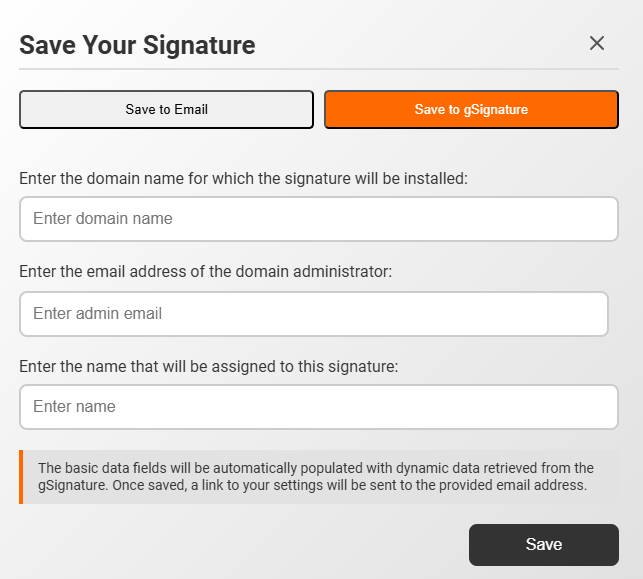
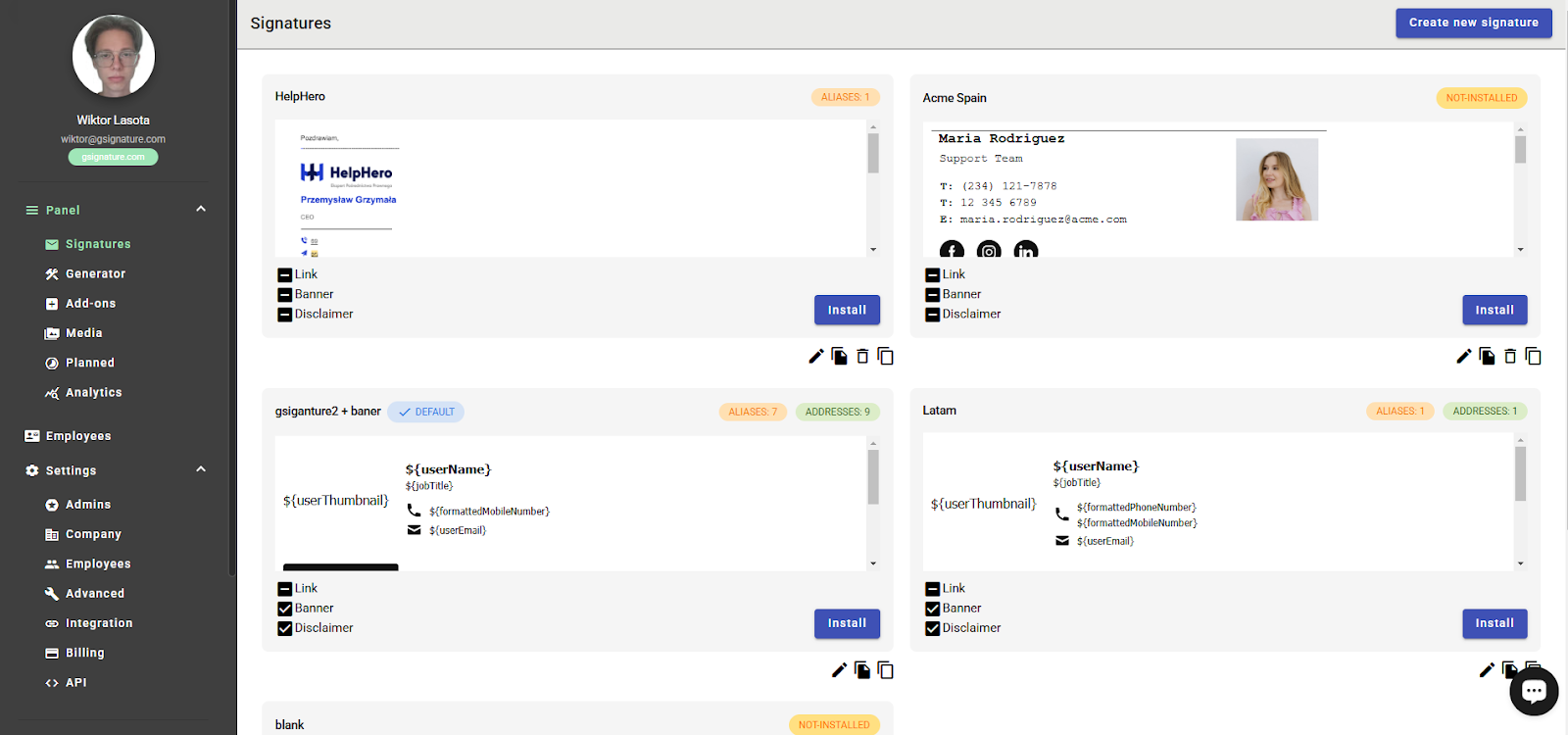
The " SET AS DEFAULT" button. - automatically sets e-mail signatures for new employees who are added to Google Workspace by the administrator. If you have set the selected e-mail signature as the default, but want to make a different choice, click on the "Default" button again to reset the settings.
Additionally, gSignature supports e-mail aliases in Gmail. This means that when a user adds a new alias to their account, gSignature will automatically assign the same default e-mail signature to that alias. This eliminates the need to manually configure signatures for each newly added alias.
E-mail signatures also have a counter of installed aliases: the view tab of all templates displays the number of aliases associated with each template and the number of all primary addresses.
IMPORTANT! You can set a default e-mail signature at the beginning but it is worth remembering: if the administrator sets the default signature (before the integration and synchronization with the "Sync Google" button), the template will be installed for all users synchronized with Google Workspace. For novice users of the system, we recommend setting the default signature only after the first synchronization to avoid a mistaken installation.
The status of the installed template. Next to each template you will see the status UNINSTALLED or with the number of installations, e.g. 30 INSTALLATIONS, this means that the e-mail signature is uninstalled for any address or is installed for the indicated number of addresses. If it is installed then when you click on the status you will be taken to a list of employees who have only this signature installed.
The toolbar under the selected e-mail signature design contains the following options:-.

Edit e-mail signature template-

Duplicate e-mail signature (with all link, banner and disclaimer settings if selected)-
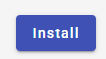
Install - To install a template, just click on the “Install” button next to it.

Delete removes the selected template. The "delete" button is not visible on the signature template if the template has already been installed for at least 1 address.-.

Copy copies the e-mail signature design in HTML form to the clipboard
Uploading your own signatures to Gmail via CSV
This option allows you to upload a local CSV file with Gmail usernames and their assigned signatures. It's a simple solution that automates the process of configuring email signature for large teams.
Step by step:
Download and edit the sample CSV file
- We have prepared a ready-made CSV file template that you can easily customize to your needs:
Download the sample CSV file
Install the gSignature Chrome extension
- - The plugin is necessary to automatically transfer signatures to Gmail accounts.
- Download the extension from the Chrome Web Store
Remove manually added signatures from Gmail
- To avoid conflicts, make sure that all signatures previously created directly in Gmail have been deleted.
Upload the CSV file to gSignature
- In the signature import section, upload the prepared CSV file. Recipients will be automatically assigned to the appropriate email signatures.
Enjoy full automation
Signatures will be immediately installed in users' Gmail accounts—no manual intervention required.
Didn't find a solution or answer to your question?
See here for more help or send us a message. Write which topic you are interested in or what issue you need help with.

